Reviews:
No comments
Related manuals for DR1510

LUNCHBOX LB-100
Brand: Sangean Pages: 1
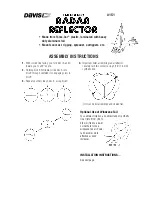
151
Brand: Davis Instruments Pages: 3

DAB 55
Brand: Xoro Pages: 16

usb box
Brand: perfect pro Pages: 177

Fulbourn II FUL-DAB-BLK-2
Brand: MAJORITY Pages: 27

IT3500
Brand: InTouch Pages: 39

xm 4060e
Brand: stabo Pages: 32

WS-7159U
Brand: La Crosse Technology Pages: 22

HH 50 WX ST
Brand: Cobra Pages: 42

MR HH450 DUAL
Brand: Cobra Pages: 43

320A
Brand: Garmin Pages: 8

328
Brand: Garmin Pages: 10

GTX 327
Brand: Garmin Pages: 8

VX-6000
Brand: Vertex Standard Pages: 32

AJ-5030
Brand: Philips Pages: 2

RS 131
Brand: Majestic Pages: 25

BEE III
Brand: MPH Industries Pages: 3

CR3040A
Brand: Crosley Pages: 6

















