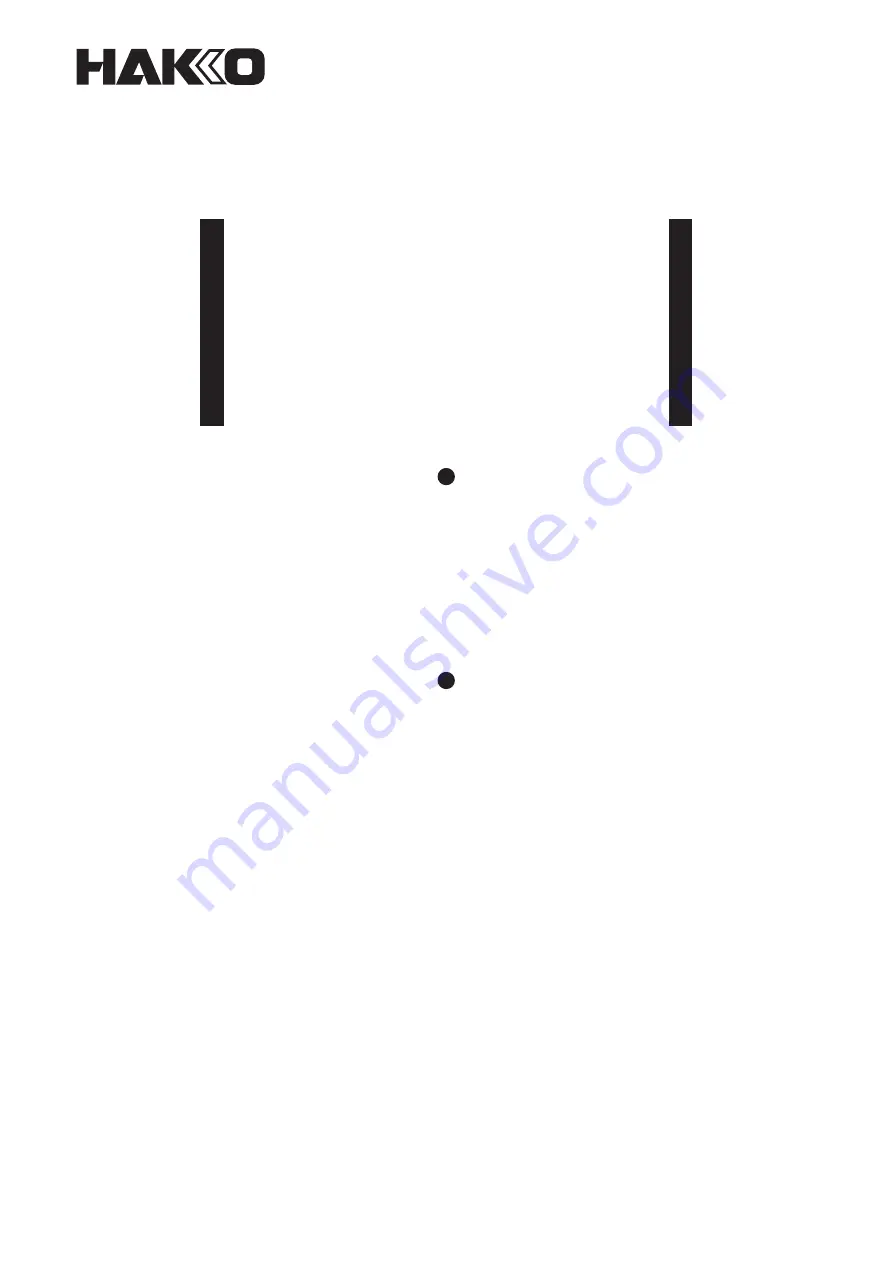
Table of Contents
..................... 1
................................................. 2
................ 2
...................................................... 3
....................................................... 11
................................ 29
.......................................... 34
............................ 34
1. PACKING LIST AND PART NAMES
2. SPECIFICATIONS
3. WARNINGS, CAUTIONS AND NOTES
4. INITIAL SETUP
5. OPERATION
6. SAVING DATA ON THE PC
7. ERROR MESSAGES
8. TROUBLESHOOTING GUIDE
Thank you for purchasing the HAKKO FG-102 Thermometer.
This thermometer can transfer the following data to PC making them into one file.
And it can set up some particular temperature setting groups
to determine temperature ranges.
Please read this manual before operating the HAKKO FG-102.
Keep this manual readily accessible for reference.
THERMOMETER
FG-102
Instruction manual
















