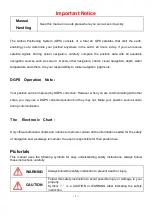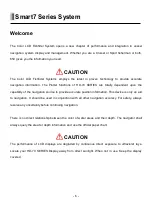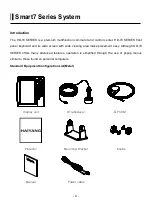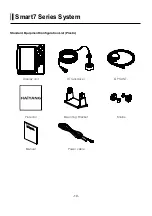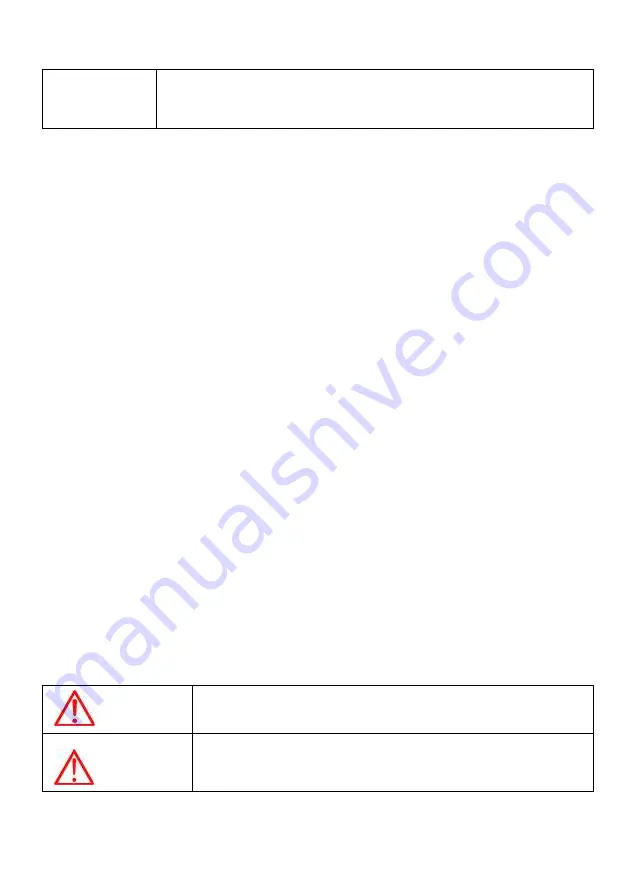
- 1 -
Important Notice
Manual
Handling
Keep this manual in a safe place where you can access it quickly.
The Global Positioning System (GPS) consists of a total 24 GPS satellites that orbit the earth,
enabling you to determine your position anywhere in the world, 24 hours a day, if you can receive
satellite signals. During actual navigation, carefully compare the position data with all available
navigation sources such as Loran C, Decca, other navigators, charts, visual navigation, depth, water
temperature and others. It is your responsibility to make navigation judgments.
DGPS Operation Note :
Your position can be improved by DGPS correction. However, when you are communicating with other
ships, you may use a DGPS corrected position but they may not. Make your position source known
during communication.
The Electronic Chart :
Only official authorized charts and notices to mariners contain all the information needed for the safety
of navigation and, as always remember, the user is responsible for their prudent use.
Pictorials
This manual uses the following symbols for easy understanding safety instructions. Always follow
these instructions carefully.
WARNING
Always follow this safety instruction to prevent death or injury.
CAUTION
Follow this safety instruction to avoid possible injury or damage to your
property.
Symbol “
△
” is a CAUTION or WARNING label indicating the safety
instruction.
Summary of Contents for Smart7 Series
Page 8: ... 8 ...
Page 13: ... 13 Smart7 Series System Metal Front Rear Main Screen Keypad Knob Mounting Bracket Connector ...
Page 15: ... 15 Smart7 Series System SPEC of the connectors Metal SPEC of the connectors Plastic ...
Page 21: ... 21 Display Chartplotter Data bar Scale Vessel icon AIS target ...
Page 25: ... 25 Display GPS Information Satellite List Gain of Satellite Receiver status ...
Page 86: ... 86 ...