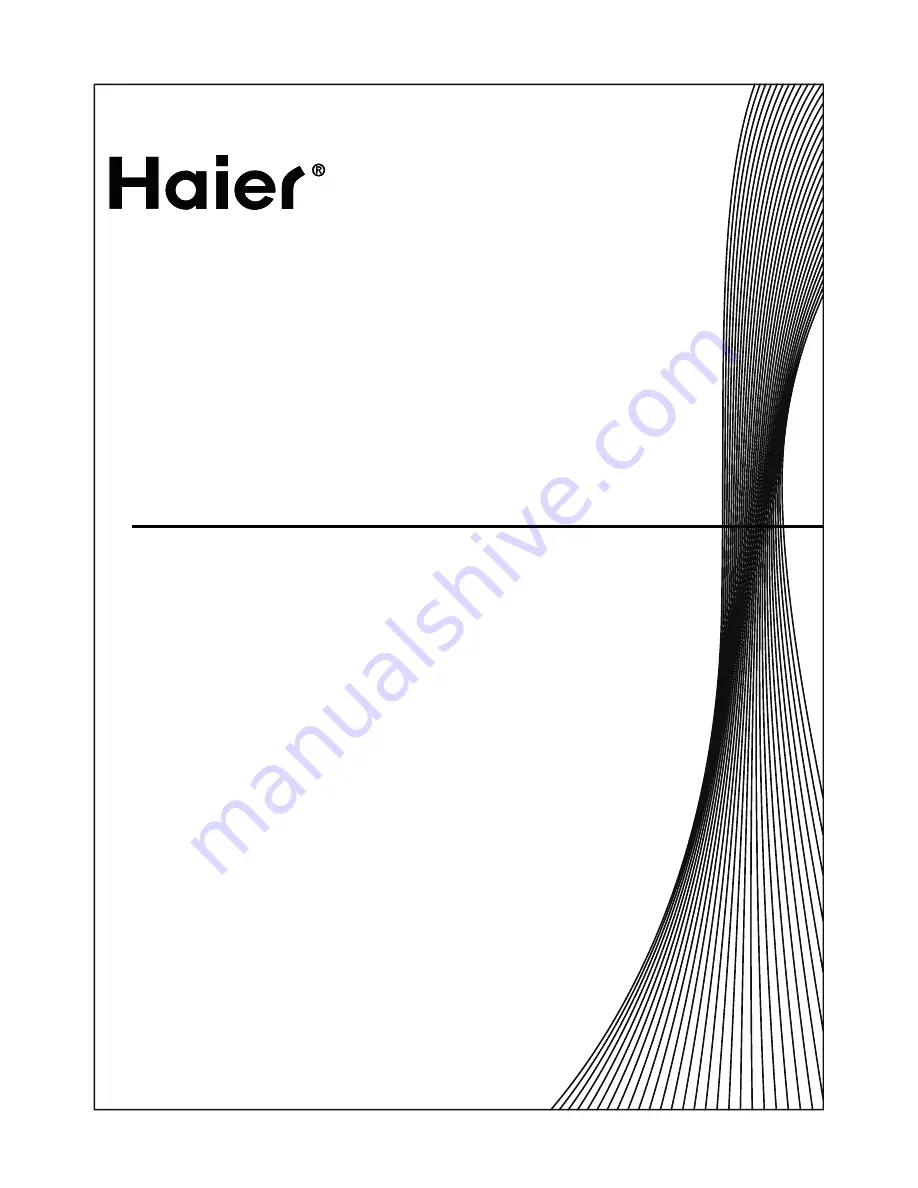
1MFBTFSFBEUIJTNBOVBMDBSFGVMMZCFGPSFPQFSBUJOHUIFVOJUBOELFFQJU
GPSGVUVSFSFGFSFODF
-FTFO 4JF EJFTF #FEJFOVOHTBOMFJUVOH WPS EFS FSTUFO 7FSXFOEVOH
EJFTFT (FSÊUFT CJUUF TPSHGÊMUJH EVSDI VOE CFXBISFO 4JF TJF GàS
[VLàOGUJHFT/BDITDIMBHFOBVG
-FHHFSF BUUFOUBNFOUF RVFTUP NBOVBMF QSJNB EJ NFUUFSF JO GVO[JPOF
MhBQQBSFDDIJPFDPOTFSWBSMPQFSGBSWJSJGFSJNFOUPJOGVUVSP
/FFNEFHFCSVJLTBBOXJK[JOH[PSHWVMEJHEPPSWPPSEBUVIFUUFMFWJTJFUPFTUFM
JOHFCSVJLOFFNUFOCFXBBSEF[FWPPSUPFLPNTUJHFSFGFSFOUJF
$)')4!,,#$4%,%6)3)/.
4%,%6)3)/..5-%2)15%%#2!.,#$
$)')4!,,#$46
4%,%6)3/2%,#$$)')4!,%
$)')4!,%,#$4%,%6)3)%
*/4536$5*0/."/6"-
."/6&-%h65*-*4"5*0/
#&%*&/6/(4"/-&*56/(
."/6"-&%**4536;*0/*
($*,4""/8*+;*/(
-JSFBUUFOUJWFNFOUDFNBOVFMBWBOUEhVUJMJTFSMBUÏMÏWJTJPO-FDPOTFSWFS
FOWVFEhVOFVUJMJTBUJPOVMUÏSJFVSF
1MFBTFSFBEUIJTNBOVBMDBSFGVMMZCFGPSFPQFSBUJOHUIFVOJUBOELFFQJU
GPSGVUVSFSFGFSFODF
-FTFO 4JF EJFTF #FEJFOVOHTBOMFJUVOH WPS EFS FSTUFO 7FSXFOEVOH
EJFTFT (FSÊUFT CJUUF TPSHGÊMUJH EVSDI VOE CFXBISFO 4JF TJF GàS
[VLàOGUJHFT/BDITDIMBHFOBVG
-FHHFSF BUUFOUBNFOUF RVFTUP NBOVBMF QSJNB EJ NFUUFSF JO GVO[JPOF
MhBQQBSFDDIJPFDPOTFSWBSMPQFSGBSWJSJGFSJNFOUPJOGVUVSP
/FFNEFHFCSVJLTBBOXJK[JOH[PSHWVMEJHEPPSWPPSEBUVIFUUFMFWJTJFUPFTUFM
JOHFCSVJLOFFNUFOCFXBBSEF[FWPPSUPFLPNTUJHFSFGFSFOUJF
$)')4!,,#$4%,%6)3)/.
4%,%6)3)/..5-%2)15%%#2!.,#$
$)')4!,,#$46
4%,%6)3/2%,#$$)')4!,%
$)')4!,%,#$4%,%6)3)%
*/4536$5*0/."/6"-
."/6&-%h65*-*4"5*0/
#&%*&/6/(4"/-&*56/(
."/6"-&%**4536;*0/*
($*,4""/8*+;*/(
-JSFBUUFOUJWFNFOUDFNBOVFMBWBOUEhVUJMJTFSMBUÏMÏWJTJPO-FDPOTFSWFS
FOWVFEhVOFVUJMJTBUJPOVMUÏSJFVSF
Summary of Contents for LY22K3CWW2
Page 9: ...About your LCD TV Digital LCD Television Instruction Manual EN 8 Rear Terminals Control ...
Page 36: ... 6 ...
Page 45: ...About your LCD TV Digital LCD Television Instruction Manual EN 8 Rear Terminals Control ...
Page 72: ... 6 ...
Page 81: ...About your LCD TV Digital LCD Television Instruction Manual EN 8 Rear Terminals Control ...
Page 108: ... 6 ...
Page 117: ...About your LCD TV Digital LCD Television Instruction Manual EN 8 Rear Terminals Control ...
Page 144: ... 6 ...
Page 153: ...About your LCD TV Digital LCD Television Instruction Manual EN 8 Rear Terminals Control ...
Page 180: ... 6 ...


































