Reviews:
No comments
Related manuals for WA6320

DSL-2750U
Brand: D-Link Pages: 3

WA6020
Brand: H3C Pages: 27

GP02
Brand: Y!mobile Pages: 2

LP-9776GR
Brand: Loopcomm Pages: 2

BiPAC 3100SN
Brand: Billion Pages: 48

AirCard 797
Brand: NETGEAR Pages: 4

WAP2000
Brand: Linksys Pages: 40

R 63 EA6350
Brand: LYNKSYS Pages: 499

ENS500-AC
Brand: EnGenius Pages: 2

XE3-4
Brand: Cambium Networks Pages: 52

IDRO AGUA Navel 2.0 STD
Brand: LAMINOX Pages: 12

GWS-3000
Brand: 6Harmonics Pages: 31

8000
Brand: 3Com Pages: 52

3CRWE776075
Brand: 3Com Pages: 56

WPL-2N00
Brand: Zinwell Pages: 36
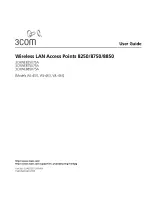
8250
Brand: 3Com Pages: 93

Air Access ZA-5000 Series
Brand: ZDC Pages: 73

SmartSwitch 9W006
Brand: Cabletron Systems Pages: 284

















