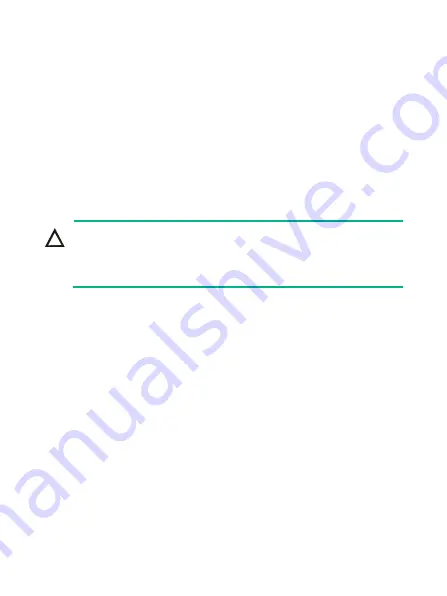
1
Preparing for installation
H3C S1850 switch series includes the following models:
•
S1850-10P
•
S1850-28P
•
S1850-28P-PWR
•
S1850-52P
Safety recommendations
CAUTION:
The switch is a class-A device and might cause
electromagnetic interference (EMI). Take actions to prevent
EMI as required.
To avoid any equipment damage or bodily injury, read the following
safety recommendations before installation.
•
Do not place the switch near water or in a damp environment.
Prevent water or moisture from entering the chassis.
•
Place the switch in a clean environment. Dust buildup on the
chassis might result in electrostatic adsorption, which reduces
lifespan of the device and can cause communication failure.
•
Keep the air inlet and outlet vents of the switch free of
obstruction, and do not stack switches.
•
Make sure the operating voltage is stable and in the required
range.
•
Before using the switch, ground it reliably by using the
grounding point on the rear panel.


































