Reviews:
No comments
Related manuals for GULCD32HDT

13301M
Brand: Magnasonic Pages: 8

SLED1928
Brand: Sansui Pages: 52

LCD1533
Brand: Curtis Pages: 1

F009-15U1
Brand: HANNspree Pages: 1

TFTV6032LED
Brand: Palsonic Pages: 34

NS-39L400NA14
Brand: Insignia Pages: 78

NS-37LCD
Brand: Insignia Pages: 86

DTC-14Q1TX
Brand: Daewoo Pages: 14

22LD350-CB
Brand: LG Pages: 97

22LD320B-ZA
Brand: LG Pages: 167

19LD330-TA
Brand: LG Pages: 112

22LD350-TA
Brand: LG Pages: 242

19LC2D
Brand: LG Pages: 80

22LD330
Brand: LG Pages: 27

20LA6R
Brand: LG Pages: 2

20LC1RB
Brand: LG Pages: 2

22LD350-DB
Brand: LG Pages: 161
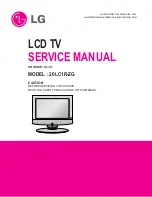
20LC1R-ZG
Brand: LG Pages: 35

















