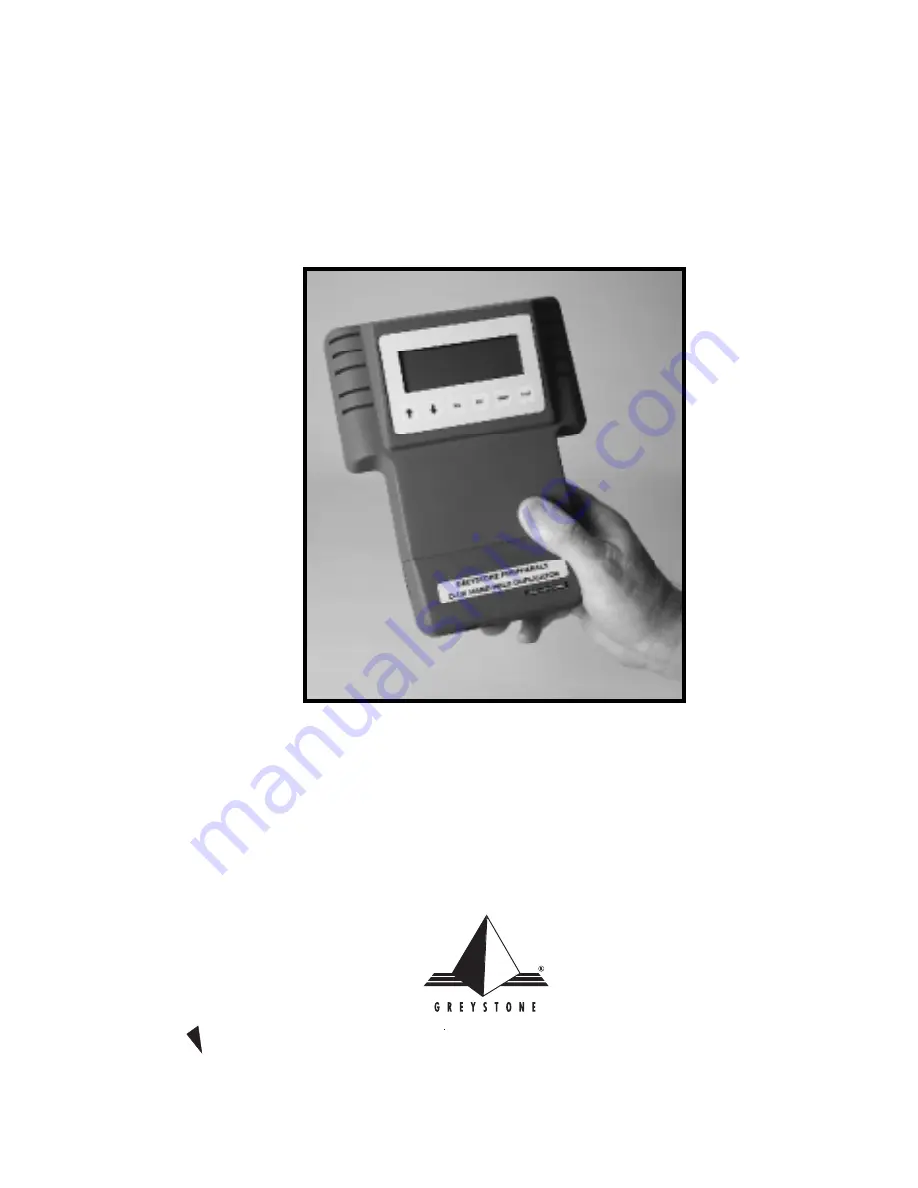
DataFast
™
D-101
Hand Held Duplication Unit
User’s Manual
GREYSTONE PERIPHERALS INC., 150 Knowles Drive, Los Gatos, CA 95030
TEL: (408) 871-4000 FAX: (408) 871-4100
E-Mail: [email protected] Web Page: http://www.grystone.com
A PubliCARD, Inc. Company
Summary of Contents for DataFast D-101
Page 4: ......
Page 8: ...1 4 D 101 DataFast User s Manual Introduction ...
Page 34: ...4 8 D 101 DataFast User s Manual Remote Operation ...
Page 35: ......



















