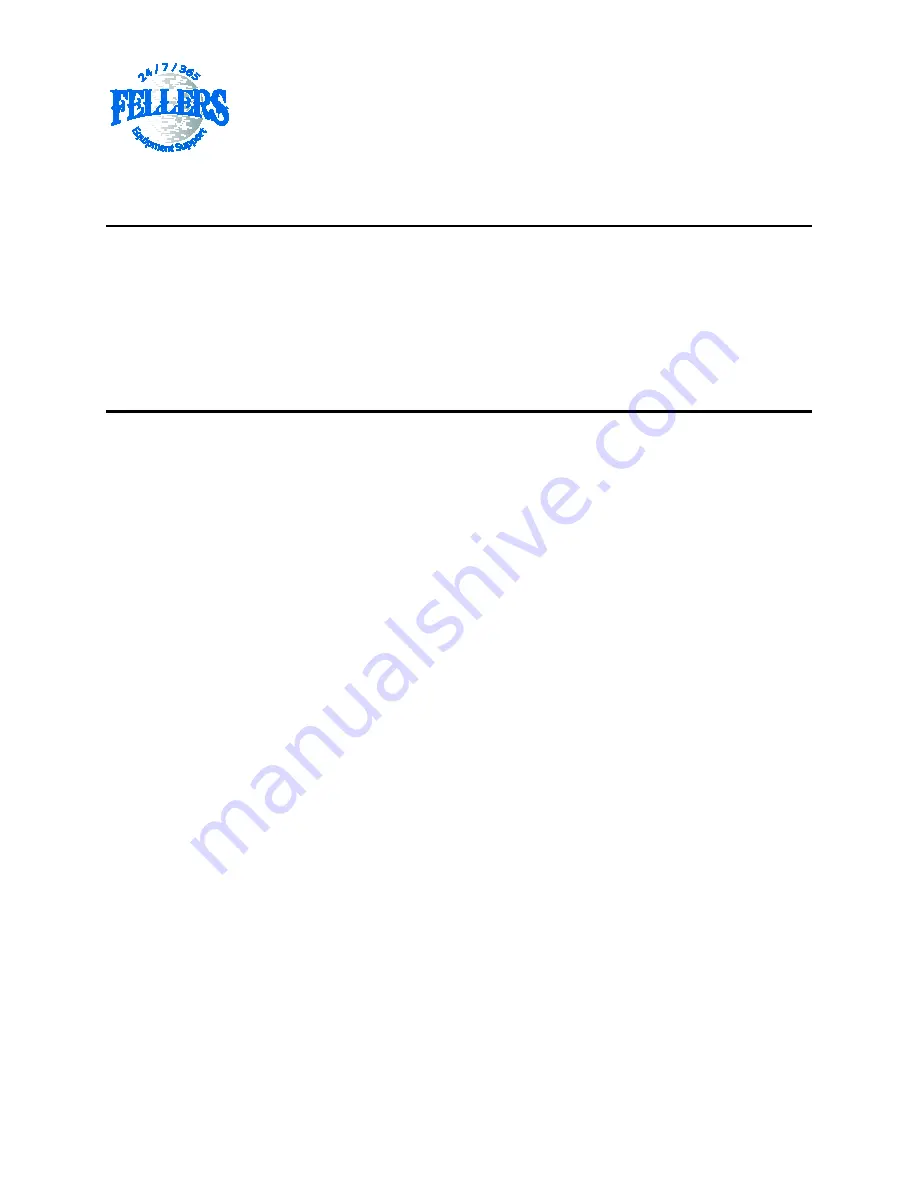
GRAPHTEC FC7000
CONTROL PANEL SETUP
IMPORTANT-If you are going to reset to factory defaults, make sure the operator has a list of CONDITIONS
settings [force, speed] written down for the different conditions they have been using so they can re-enter the
values. Also record Sensor Offset Values if they have previously been established.
RESET TO FACTORY DEFAULTS:
FC7000Mk2 and FC7000 series:
1. Power off the cutter
2. Press and hold UP arrow key while power back on
3. Release Up key when shown "NOVRAM Clear Start"
4. Press F3 "HP-GL (w/inch)"
** choose other may cause display non-English menu
5. Press DOWN arrow to switch to YES
6. Press ENTER key to confirm
FC7000 CONTROL PANEL SETTINGS:
The following instructions explain how to properly set your plotter up when using Graphtec Type 2
Half-Inch Registration Marks in a Print and Cut Workflow. If setting is not specified leave it at the default.
Set Distance Adjust
1. Axis R.M.S.
2. F1 (Auto Reg Mark)
3. F4 (Distance Adjust)
4. F2 (OFF)
5. Enter
Set Mark Type
1. Axis R.M.S.
2. F1 (Auto Reg Mark)
3. F2 (Mark Type)
4. Select the Type of mark, Type 1 or 2* (Type 2 is generally used)
5. Enter
6. F3 (Other Setups)
7. F1 (Mark Size)
8. Change with Down Arrow to 0.52 inches (13mm)
9. Enter
Set Mark Scan Mode
1. Axis R.M.S.
2. F1 (Auto Reg Mark)
3. F1 (Mark Scan Mode)
4. F3 (Enable)
5. Enter
6. F4- 4 POINTS*
7. Enter
8. Mark Position (All zeros)
F1 > 1
F2 > 2
F3 > 3




