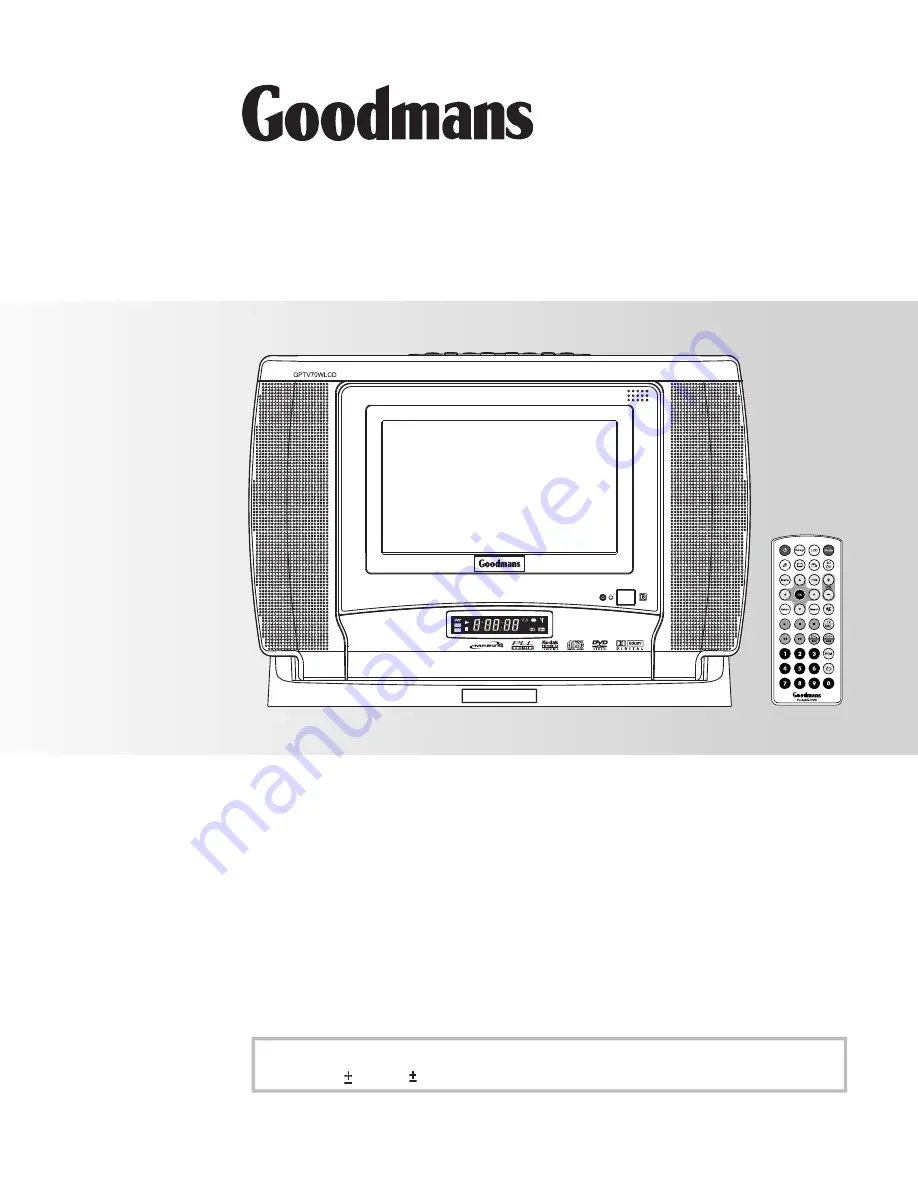
TV/DVD Player
User Guide
• Before attempting to connect, operate or adjust this product, please save and read
the User Guide completely.
Playable Format:
DVD/DVD R/DVD RW/Audio CD/Kodak Picture CD/JPEG Picture CD
DVD/DVD R/DVD RW/Audio CD/Kodak Picture CD/JPEG Picture CD
DVD/DVD R/DVD RW/Audio CD/Kodak Picture CD/JPEG Picture CD
DVD/DVD R/DVD RW/Audio CD/Kodak Picture CD/JPEG Picture CD
DVD/DVD R/DVD RW/Audio CD/Kodak Picture CD/JPEG Picture CD
DVD/DVD R/DVD RW/Audio CD/Kodak Picture CD/JPEG Picture CD
DVD/DVD R/DVD RW/Audio CD/Kodak Picture CD/JPEG Picture CD
DVD/DVD R/DVD RW/Audio CD/Kodak Picture CD/JPEG Picture CD
DVD/DVD R/DVD RW/Audio CD/Kodak Picture CD/JPEG Picture CD
82-193-01030
GPTV70WLCD
CD
MP3
MHZ
KHZ RDS
D




























