Reviews:
No comments
Related manuals for HDEXT120ESD

EL5363
Brand: Icron Pages: 17

Optima Magnum 6
Brand: Taurus Pages: 32

OBL104
Brand: Oster Pages: 8

ST121WHD
Brand: StarTech.com Pages: 13

VT-1453
Brand: Vitek Pages: 6

CAT5 ClassWork Plus Multiloop
Brand: Black Box Pages: 12

839724016642
Brand: Farberware Pages: 29

SoloCAT Z57-1.3
Brand: Zektop Pages: 11

HEXT-21b
Brand: HydraConnect Pages: 11

FO-DVI-1080LC-Set
Brand: Avenview Pages: 10

ZipLink?X
Brand: Multi-Link Pages: 20

Port Expander 232PE
Brand: B&B Electronics Pages: 21

56C-30-1-4X
Brand: Navitar Pages: 1

KULT
Brand: WMF Pages: 64

SPO-100
Brand: Samsung Pages: 15

SCS-26UC4
Brand: Samsung Pages: 30

UbiCell
Brand: Samsung Pages: 33
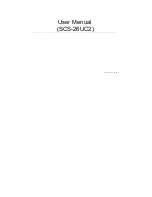
SCS-26UC2
Brand: Samsung Pages: 31













