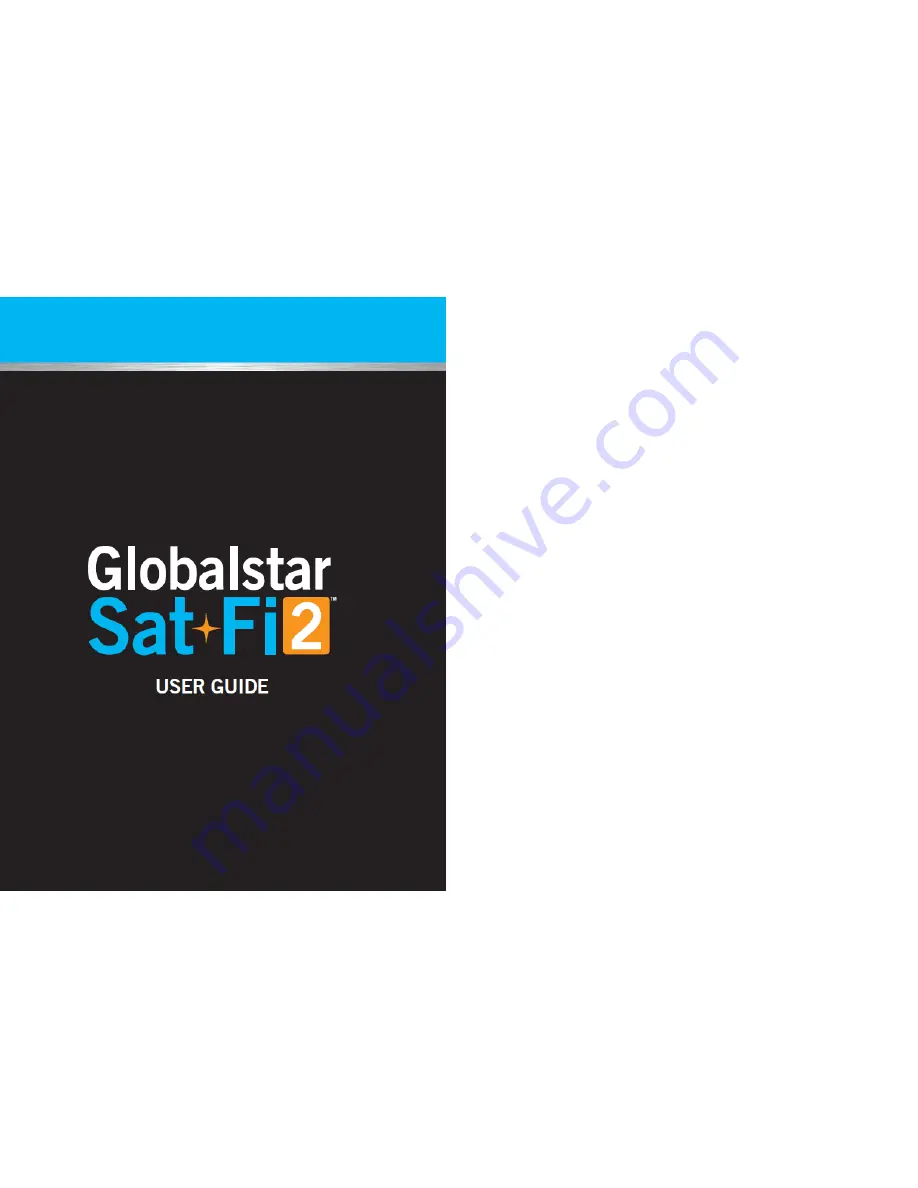
Globalstar Sat-Fi2 User Guide
This guide is based on the Globalstar Sat-Fi2 and Sat-Fi2 Apps. Software changes may have
occurred after this printing.
Globalstar reserves the right to make changes in technical and product specifications without prior
notice.
Globalstar Inc.
300 Holiday Square Blvd.
Covington, LA 70433
Copyright
©
2018 Globalstar
®
Incorporated.
All rights reserved.
Globalstar
®
is a registered trademark of Globalstar Incorporated.
Sat-Fi2
©
is a registered trademark of Globalstar Incorporated.
Android
®
is a registered trademark of Google Incorporated.
iPhone
®
is a registered trademark of Apple Incorporated
All other trademarks and registered trademarks are properties of their respective owners.
Printed in the United States of America.

































