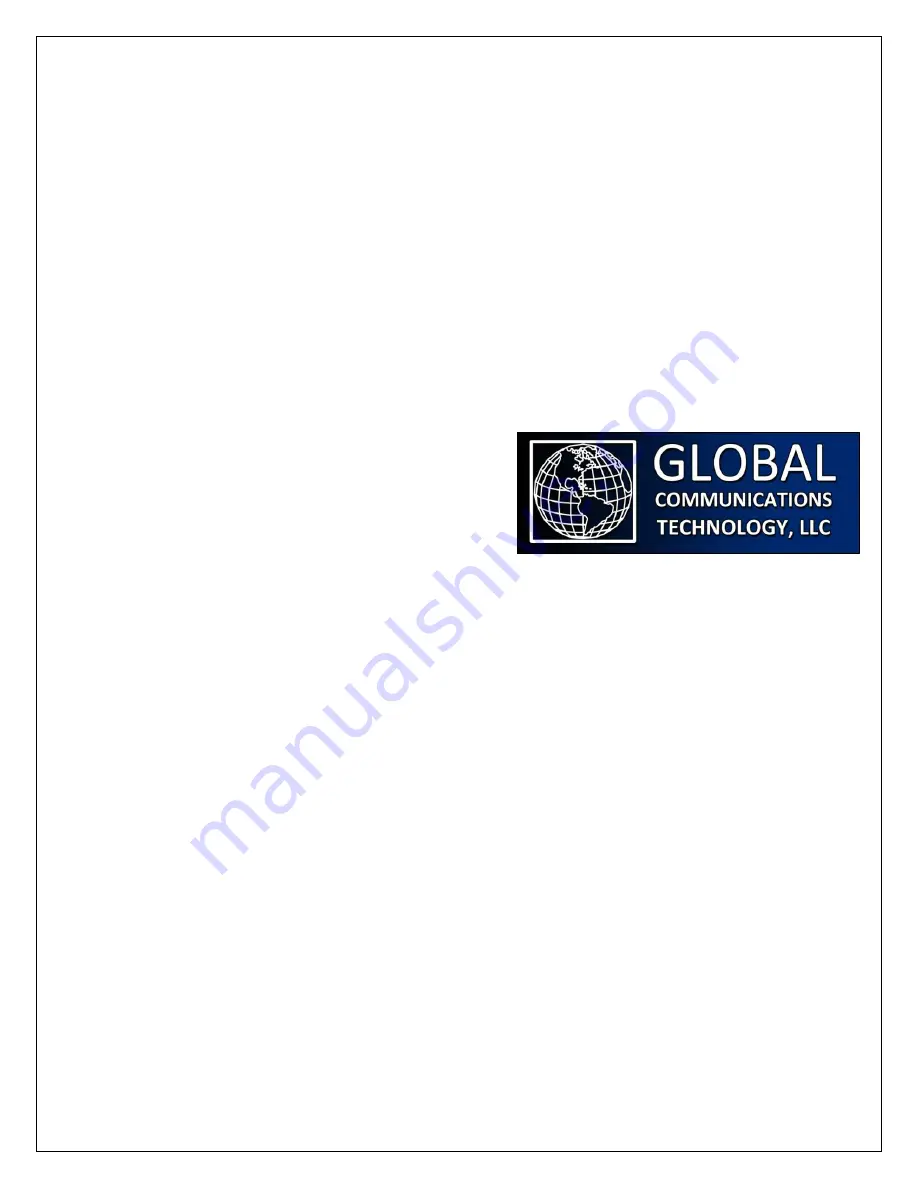
700-100 G400
© GLOBAL COMMUNICATIONS TECHNOLOGY, LLC
1
Dec-15
G-400 Series Quick Start Guide
This guide explains how to get started with the G-408 and G-404 modular communication products.
After following this guide, you should be able to connect to your G-400 series product and will be
prepared to start performing detailed configuration to suit your specific needs. Detailed
configuration is not covered in this guide.
Overview Summary
These are the basic steps you will perform when following this guide:
1)
Plug in the unit and turn it on.
2)
Connect the unit and login as the default user.
3)
Change the IP Address and user password.
4)
Access in-system help, change the default
language, add additional users, and prepare for
detailed configuration.
5)
Learn how to reset the default user password.
Powering Up
1)
Before powering on, you may have the module interface cards inserted into the rear of the
unit or not. Modules provide physical connectivity to things like radios and phone lines. Their
presence is optional for the initial setup.
2)
The provided external power supply requires a line voltage input of 90 to 264 VAC, 47 to 63 Hz.
Connect the 12 VDC plug to the power input connector on the back of the unit. After a few
moments, the smart power button on the unit will start blinking. The power button is located
on the front of the G-408 and on the rear of the G-404.
3)
Turn on the power on the unit by pressing the power button for about one second. The light
on the smart power button will turn solid green.
4)
Observe the front panel display. It will go through a few stages, but after about 15 seconds
will report “System Running”. This means the system is operational and ready to use.
Connect and Login
1)
Using a standard Ethernet cable, connect the unit to a PC's Ethernet jack. By default, the G-
400 series products use IP Address 192.168.0.200 with a Subnet Mask of 255.255.255.0.
Configure your PC so that it can talk to that IP Address. (For example, set your PC's IP Address
to 192.168.0.100 with a Subnet Mask of 255.255.255.0.)






