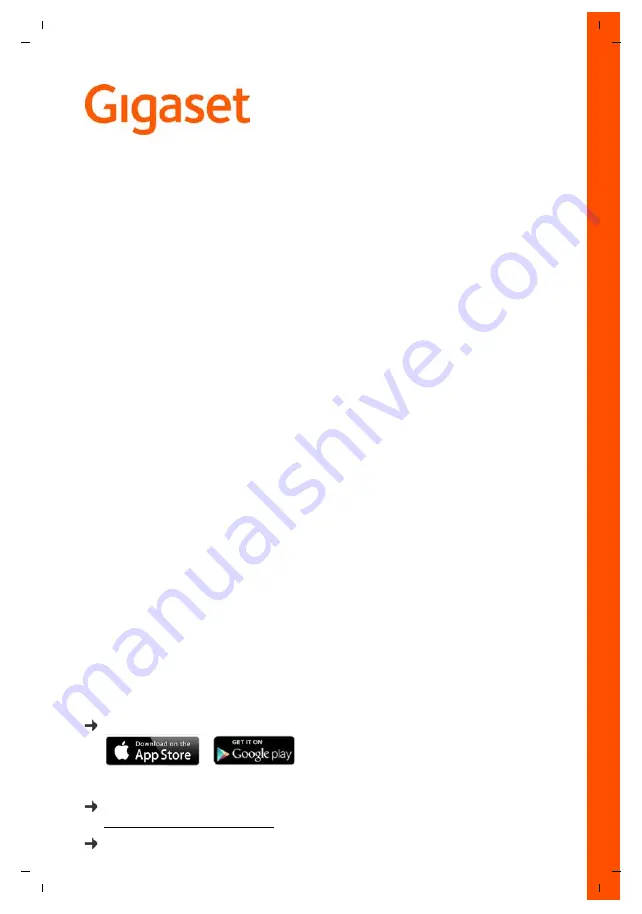
Gigaset E630HX / LHSG IE-UK-AU en / A31008-M2762-L101-1-7619 / Cover_front_LHSG_HX.fm / 1/27/16
E630
HX
Detailed information on the telephone system:
User guide of your Gigaset telephone
www.gigaset.com/manuals
Documentation relating to your base/router
User guide online on your smartphone or tablet:
Download the Gigaset Help app from


































