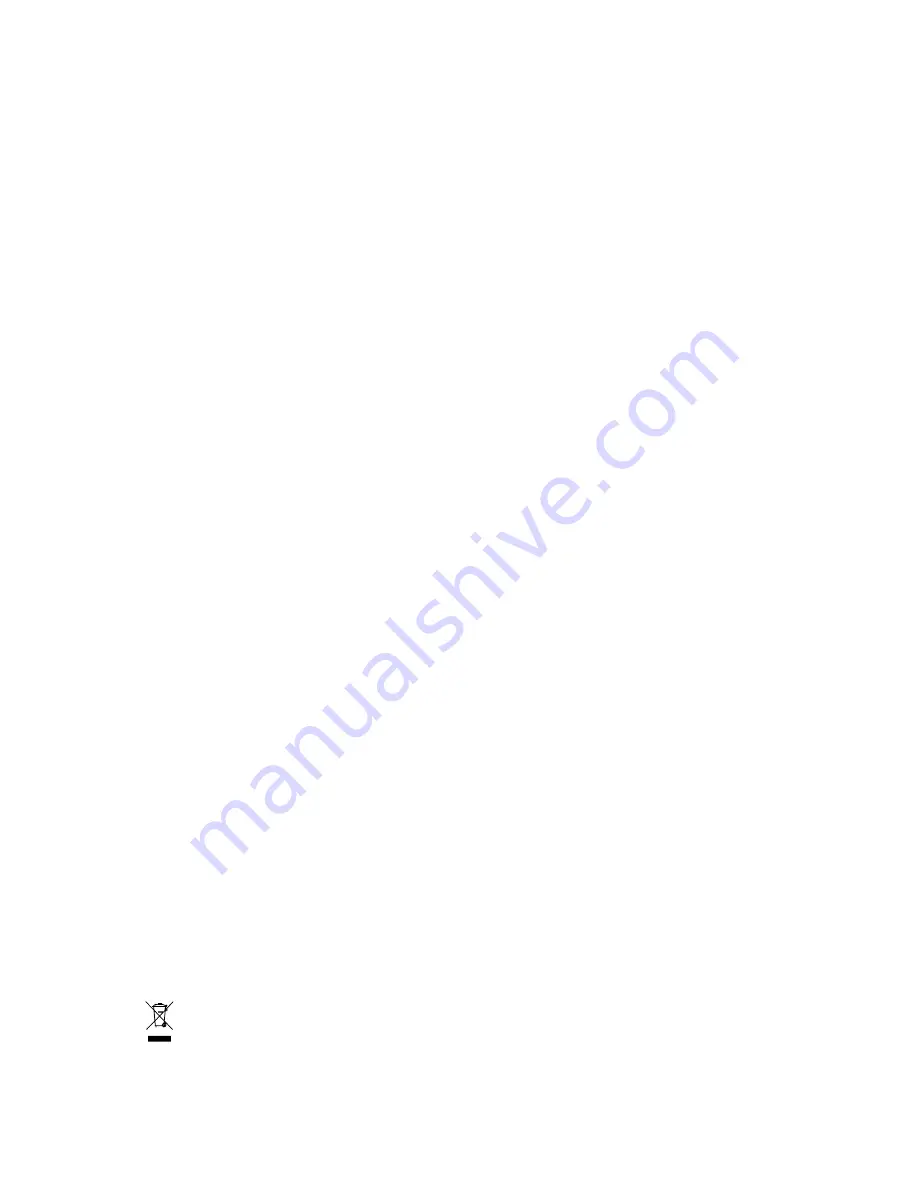
GA-P35T-DS3P
LGA775 socket motherboard for Intel
®
Core
TM
processor family/
Intel
®
Pentium
®
processor family/Intel
®
Celeron
®
processor family
User's Manual
Rev. 1001
12ME-P35TDS3P-1001R
* The WEEE marking on the product indicates this product must not be disposed of with user's other household waste
and must be handed over to a designated collection point for the recycling of waste electrical and electronic equipment!!
* The WEEE marking applies only in European Union's member states.
Summary of Contents for GA-P35T-DS3P
Page 2: ...Motherboard GA P35T DS3P Jun 4 2007 Motherboard GA P35T DS3P Jun 4 2007 ...
Page 34: ...GA P35T DS3P Motherboard 34 English ...
Page 60: ...GA P35T DS3P Motherboard 60 English ...
Page 101: ...Appendix 101 English ...
Page 104: ... 104 ...

































