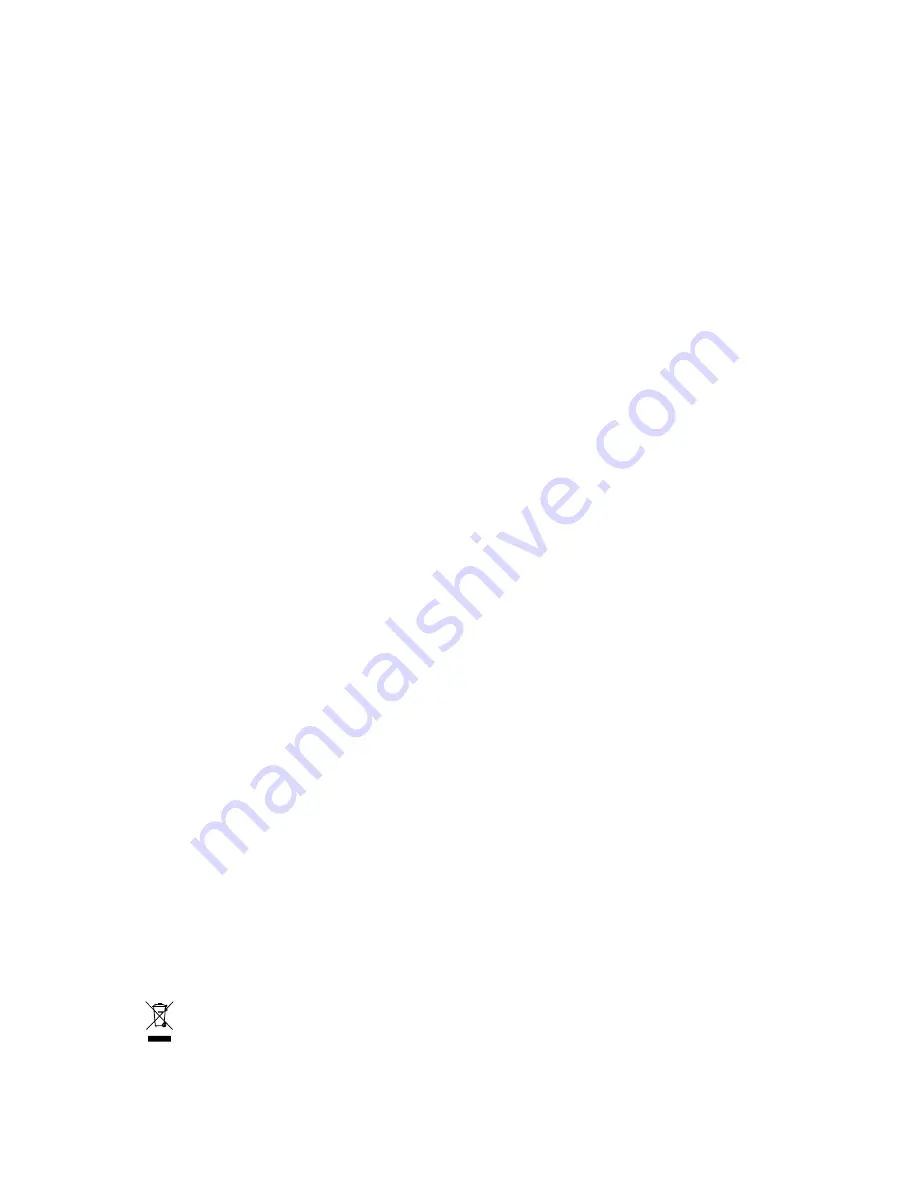
* The WEEE marking on the product indicates this product must not be disposed of with user's other household waste
and must be handed over to a designated collection point for the recycling of waste electrical and electronic equipment!!
* The WEEE marking applies only in European Union's member states.
GA-G31MX-S2
LGA775 socket motherboard for Intel
®
Core
TM
processor family/
Intel
®
Pentium
®
processor family/Intel
®
Celeron
®
processor family
User's Manual
Rev. 100
2
12ME-G31MXS2-100
2
R
Summary of Contents for GA-G31MX-S2
Page 2: ...Motherboard GA G31MX S2 Jul 13 2007 Motherboard GA G31MX S2 Jul 13 2007 ...
Page 30: ...GA G31MX S2 Motherboard 30 English ...
Page 54: ...GA G31MX S2 Motherboard 54 English ...
Page 58: ...GA G31MX S2 Motherboard 58 English ...
Page 82: ...GA G31MX S2 Motherboard 82 English ...
Page 83: ...Appendix 83 English ...
Page 84: ...GA G31MX S2 Motherboard 84 English ...
Page 85: ...Appendix 85 English ...
Page 88: ... 88 ...


































