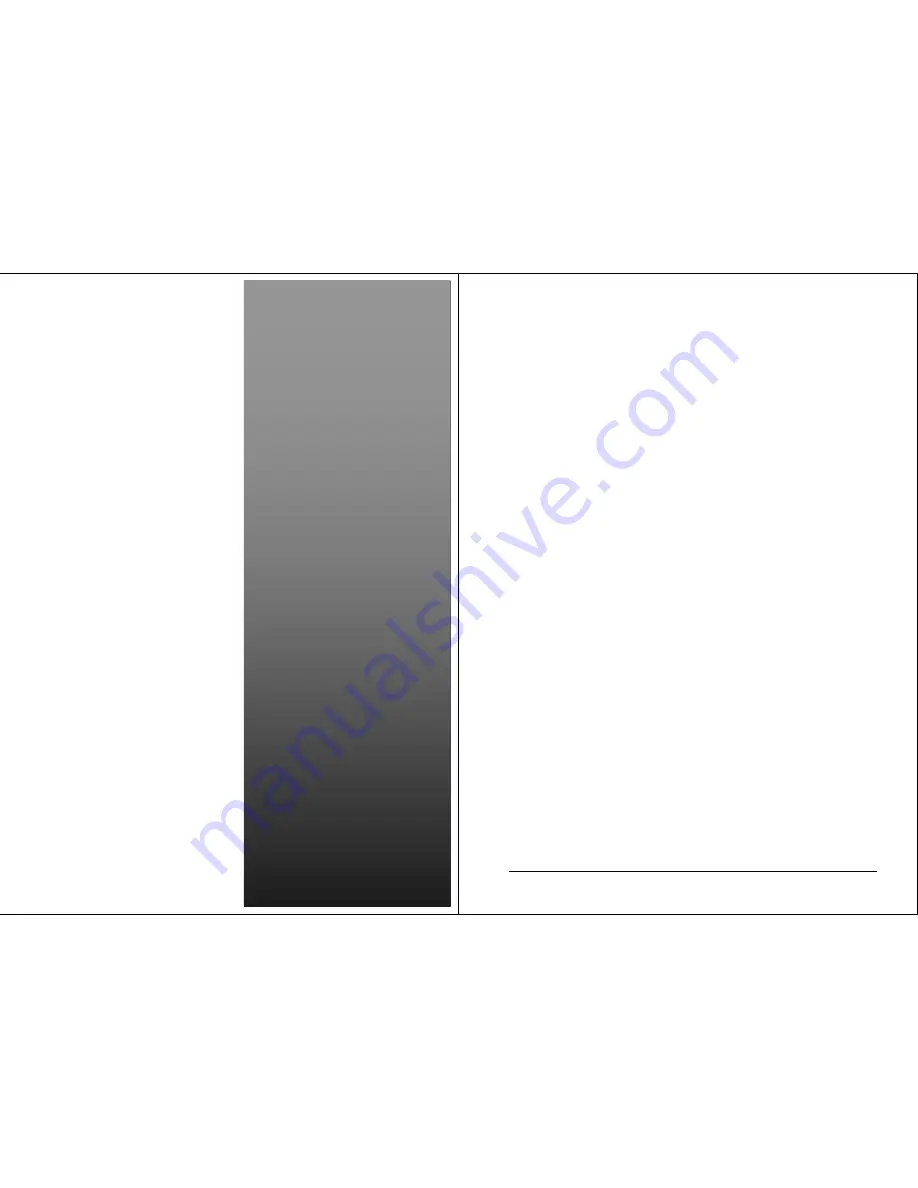
VPC5000 Series
Vehicle PC System
Installation Manual
Installation Manual
2
nd
Edition, 2007
VPC5000 Series Vehicle PC Installation Manual verA.1
1
Copyright
This document is copyrighted, © 2007, and all rights are reserved. The original
manufacturer reserves the right to make improvements to the products described in this
manual at any time without notice. No part of this manual may be reproduced, copied,
translated or transmitted in any form or by any means without the prior written permission
of the original manufacturer. Information provided in this manual is intended to be
accurate and reliable. However, the original manufacturer assumes no responsibility for
its use, nor for any infringements upon the rights of third parties that may result from such
use.
Copyright © 2007 by Giantec Inc.
All right Reserved
December 2007, Version A.1
Acknowledgments
Award is a trademark of Award Software International, Inc.
VIA is a trademark of VIA Technologies, Inc.
IBM, PC/AT, PS/2 and VGA are trademarks of International Business Machines
Corporation.
Intel, Pentium, Celeron, and MMX are registered trademarks of Intel Corporation.
Microsoft
Windows
®
is a registered trademark of Microsoft Corp.
RTL is a trademark of Realtek Semi-Conductor Co., Ltd.
All other product names or trademarks are properties of their respective owners.
For more information, technical support and service about this VPC5000 Vehicle PC,
please contact your supplier where you have purchased from.
This manual is for VPC5000 series (2
nd
Edition, 2007)


































