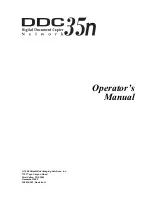COLOR NIC FAX UNIT
TYPE410
Operating Instructions
For safe and correct use of this machine, please be sure to read the Safety Information in the Basic Features manual before you use it.
Introduction
Getting Started
Using Scan to E-mail Functions
Using Internet Fax Functions
Using IP-Fax Functions
Using LAN-Fax Functions
Using Network Delivery Scanner Functions
Registering Addresses
Making Settings through a Web Browser
Troubleshooting
Appendix
Summary of Contents for F540
Page 10: ...4...
Page 104: ...Using Internet Fax Functions 98 4...
Page 122: ...Using LAN Fax Functions 116 6...
Page 138: ...Using Network Delivery Scanner Functions 132 7...
Page 193: ...Copyright 2004...
Page 194: ...COLOR NIC FAX UNIT TYPE410 Operating Instructions EN USA H231 8480...