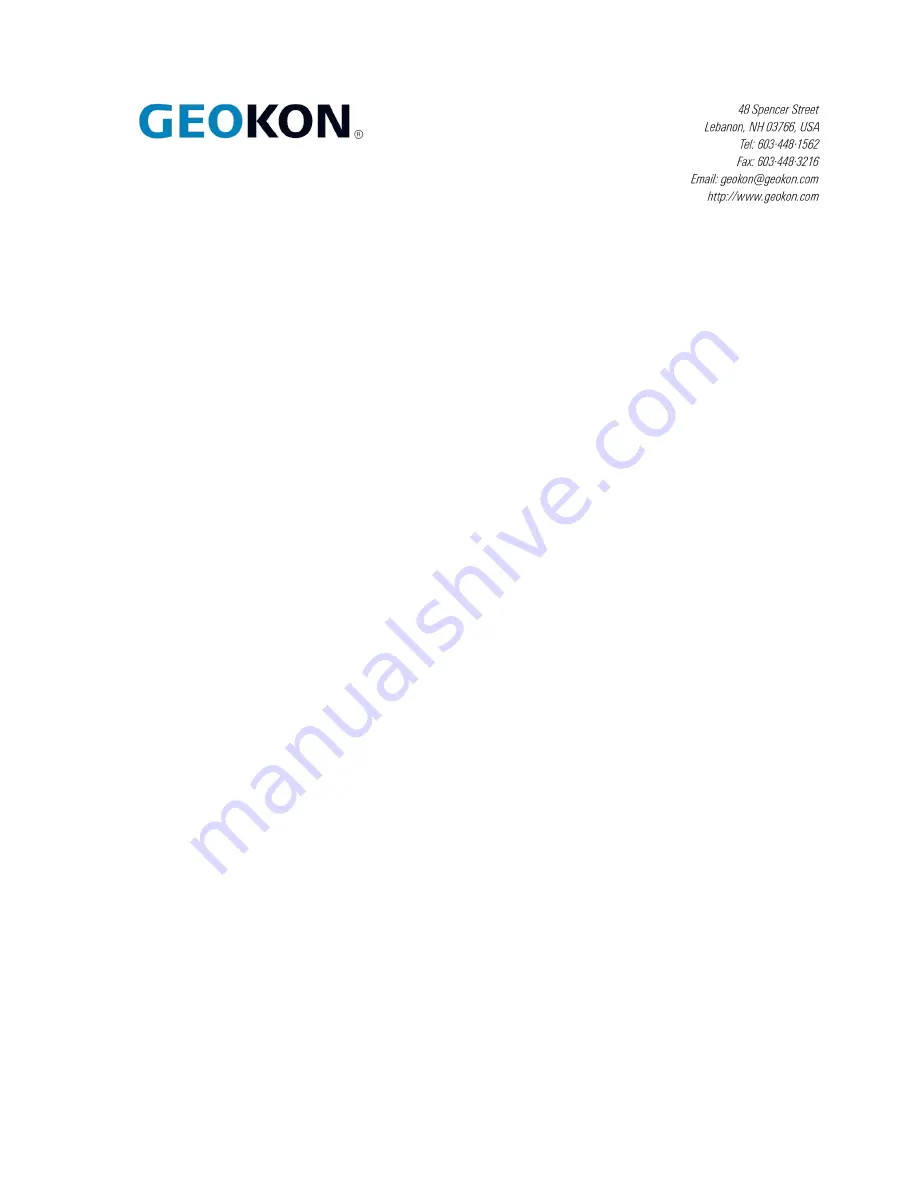
Instruction Manual
Model 8600-2
Micro-6000 Multi-Channel Datalogger
No part of this instruction manual may be reproduced, by any means, without the written consent of Geokon
®
.
The information contained herein is believed to be accurate and reliable. However, Geokon
®
assumes no responsibility for errors,
omissions or misinterpretation. The information herein is subject to change without notification.
Copyright © 2016-2018 by Geokon
®
(Doc Rev D, 12/17/2018
)


































