Reviews:
No comments
Related manuals for EXT-HDRS2IR-4K2K-1FO

LE BLENDER
Brand: MAGIMIX Pages: 4

Equinox On-the-go BL1BED31
Brand: TEFAL Pages: 68

VHP-1x
Brand: RTI Pages: 2
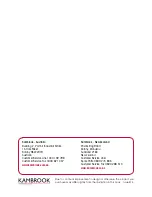
KBL120
Brand: Kambrook Pages: 24

cook&seat KP-508WGH
Brand: ICA Pages: 24

BS4717 Ruby Red
Brand: UFESA Pages: 36

OMX-HDMI-BASET RX
Brand: Ocean Matrix Pages: 2

DFSB001
Brand: Dash Go Pages: 7

20240-56
Brand: Russell Hobbs Pages: 92

004096-009-000
Brand: Oster Pages: 2

12 Step
Brand: Keith McMillen Instruments Pages: 68

T&G2 Blending Station
Brand: Vita-Mix Pages: 23

V2V-AV2H-01
Brand: SMART-AVI Pages: 2

HDV-E100
Brand: Globalmediapro Pages: 9

VB180
Brand: SEMAK Pages: 12

RBL160
Brand: Nostalgia Pages: 31

DVI-C5-R
Brand: Avenview Pages: 6

B-200-1CAT-VGA
Brand: Binary Pages: 2

















