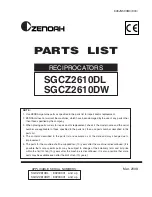Geemarc AMPLIDECT 350, User Manual
The Geemarc AMPLIDECT 350 is an innovative phone with exceptional amplified sound quality for the hearing impaired. To maximize your experience, we offer a comprehensive User Manual that you can easily download for free from our website. Illuminate your communication with crystal-clear instructions on manualshive.com.