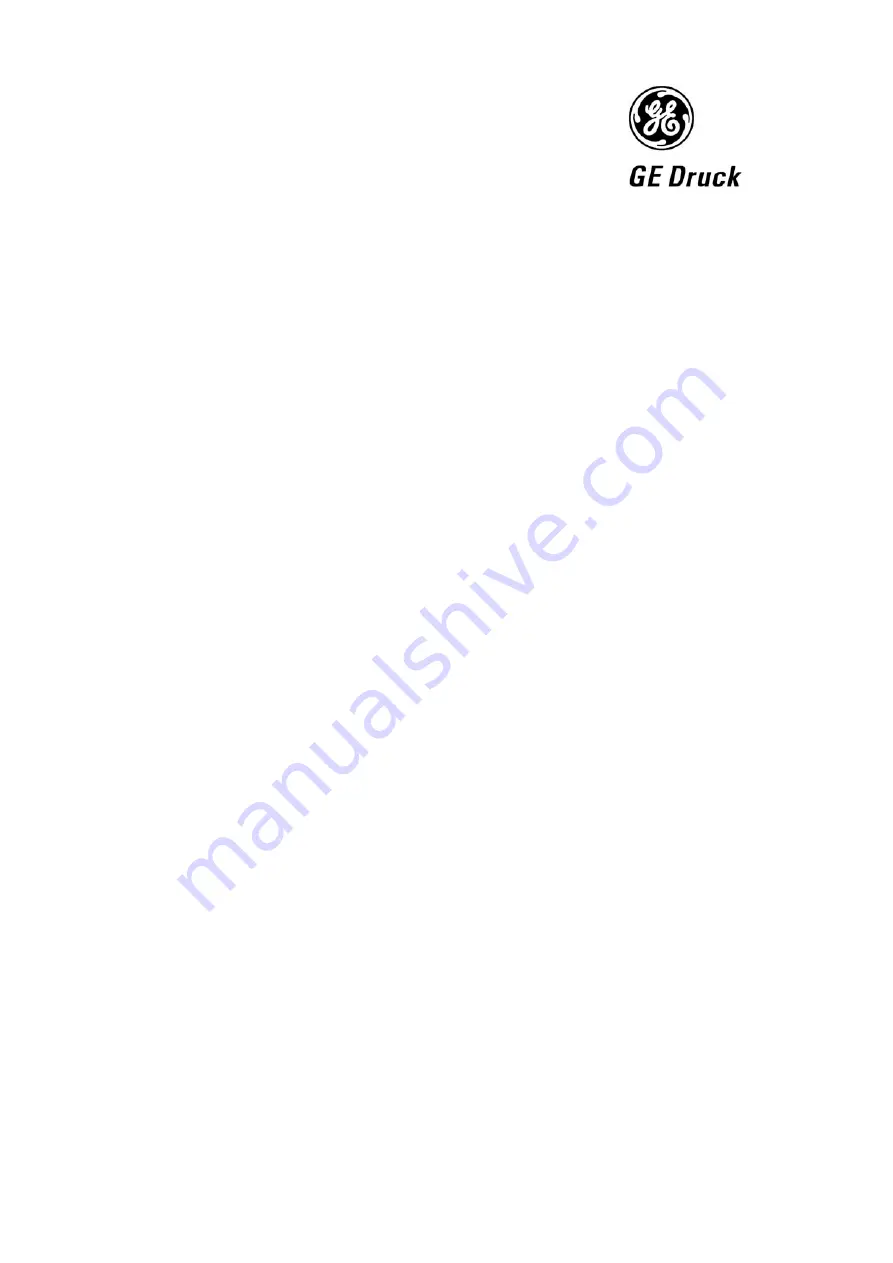
Pressure measurement
for research & industry
Druck Limited
Fir Tree Lane
Groby
Leicester LE6 0FH
England
Tel: 0116 231 7100
DPI 610/615 IS
Portable Pressure Calibrator/Indicator
User Manual
K249
©
Druck Limited 2005
This document is the property of Druck Limited and may not, either in part or whole, be copied or otherwise
reproduced, communicated in any way to third parties, nor stored in any data processing system, without the
express written authority of Druck Limited.
Page 1 of 68
K249 Issue No. 4
Do Not Print This Page
Summary of Contents for DPI 610 IS
Page 4: ...Page 4 of 68 K249 Issue No 4 Do Not Print This Page ...
Page 5: ...Druck DPI 610 615 IS Portable Pressure Calibrator User manual K249 GE Infrastructure Sensing ...
Page 6: ......
Page 9: ...iii K249 Issue No 4 English English ...
Page 57: ...English 43 K249 Issue No 4 HYDRAULIC CALIBRATOR VERSION ...
Page 58: ...44 K249 Issue No 4 This page is intentionally blank ...
Page 64: ...50 K249 Issue No 4 HYDRAULIC CALIBRATOR VERSION Operation Notes ...
Page 65: ...English 51 K249 Issue No 4 Appendix 1 DATALOG FILE EXAMPLE ...
Page 66: ...52 K249 Issue No 4 This page intentionally blank ...
















