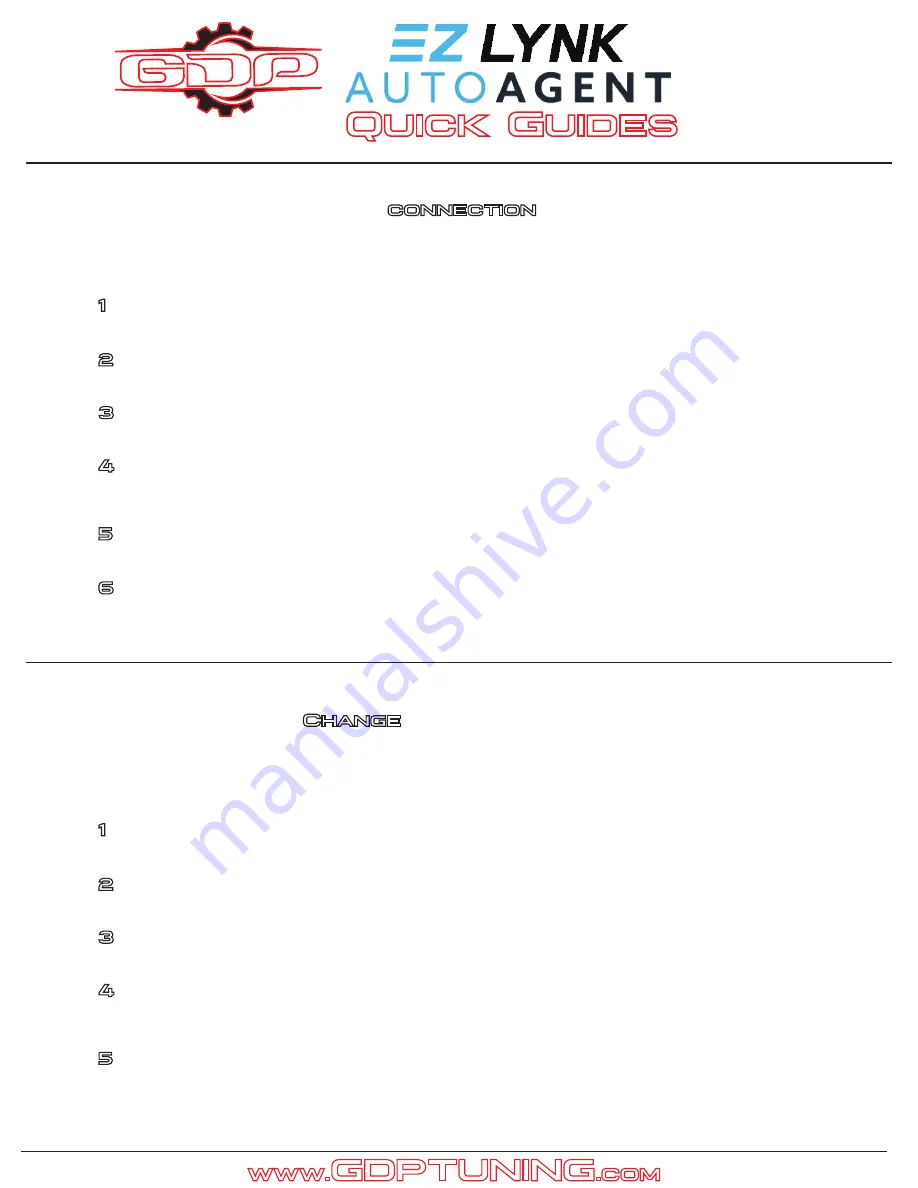
GDP
Quick Guides
page 1
Step
6
Open the AutoAgent™ and verify that your vehicle reads
‘
Connected
’
.
How to establish a
connection
With your vehicle
Step
1
Unplug the AutoAgent™ directly from the
OBD-II port
.
Step
2
Boot your ECM by placing your key into the
‘
Run
’
position.
Step
4
Verify that a solid
blue
light is visible on the AutoAgent™ device.
If only a
green
light is visible, unplug and replug.
Step
3
Plug the AutoAgent™ directly into the
OBD-II port
.
Step
5
Connect to the EZLYNK_#### network from your mobile device.
How to
Change
your vehicle details
Step
1
From the
Vehicles
screen of the app, select your vehicle.
Step
2
Select
Vehicle Details
and then select
Edit
.
Step
4
Select an ECU profile that you wish to install to apply the changes.
Changes are not applied automatically and must be programmed.
Step
3
Adjust your details to fit any vehicle modifications or desires.
Step
5
When your installation has finished, verify any changes made to your vehicle.
Use the following steps to adjust and apply vehicle details using the AutoAgent™ app.
Use the following steps to establish a new connection with your AutoAgent™
and ensure vehicle communication.
www.
GDPTUNING
.com



















