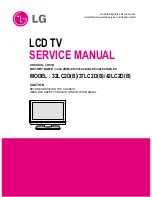Summary of Contents for PLASMA GATEWAY PLASMA
Page 1: ...Setting up Troubleshooting Your Gateway Plasma TV user sguide...
Page 2: ......
Page 20: ...16 Chapter 1 Introducing Your Gateway Plasma TV www gateway com...
Page 38: ...34 Chapter 2 Connecting Components www gateway com...
Page 48: ...44 Chapter 3 Adjusting Your Plasma TV Settings www gateway com...
Page 54: ...50 Chapter 4 Maintenance and Troubleshooting www gateway com...
Page 55: ...A 51 Signal Frequency Information Read this appendix for signal frequency information...
Page 64: ...60 Safety Regulatory and Legal Information www gateway com...
Page 68: ...64...
Page 69: ......