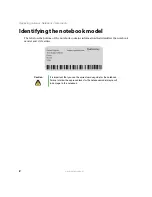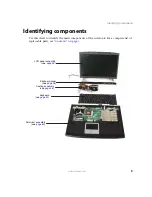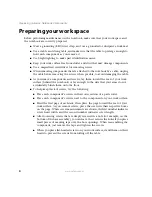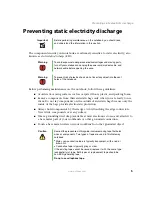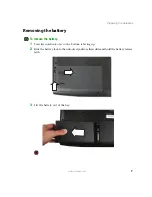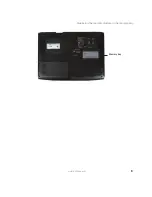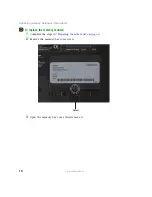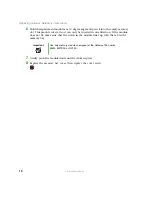Summary of Contents for M520
Page 1: ......
Page 2: ......
Page 4: ...ii www gateway com ...
Page 13: ...9 www gateway com Replacing the memory module in the memory bay Memory bay ...
Page 18: ...14 www gateway com Replacing Gateway Notebook Components Mini PCI bay ...
Page 96: ...92 www gateway com Replacing Gateway Notebook Components ...
Page 97: ......