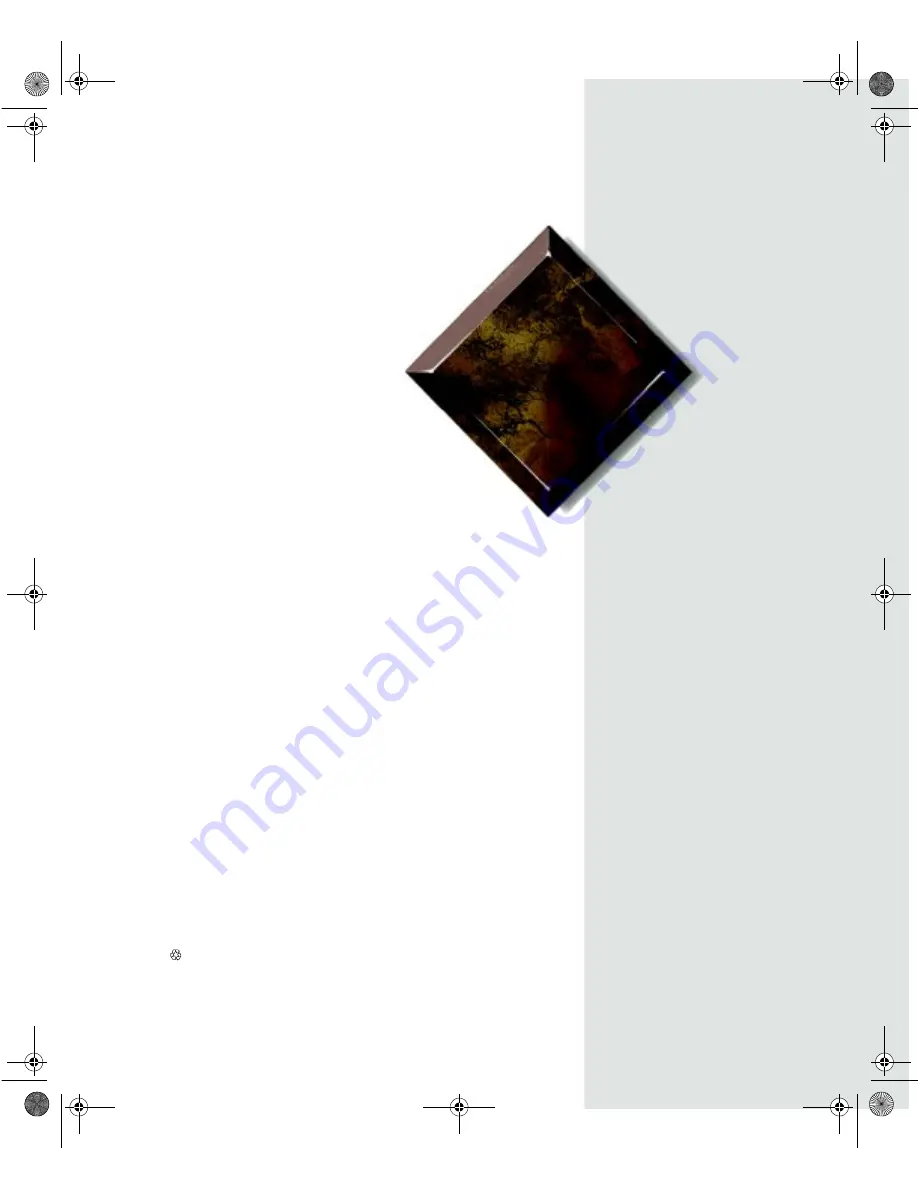
Gateway
ALR 9000
User’s Guide
Part # 8503432
A MAN US GW2K 9000 USR GDE R2
7/98
In our effort to use nature’s resources efficiently and wisely, we print all manuals on recycled papers that meet the minimum
requirements established by the Federal EPA in its guidelines for recycled paper products.
USRGUIDE.BOO Page i Thursday, July 16, 1998 10:41 AM
Summary of Contents for ALR 9000
Page 6: ...vi Gateway ALR 9000 User s Guide USRGUIDE BOO Page vi Thursday July 16 1998 10 41 AM...
Page 12: ...xii Gateway ALR 9000 User s Guide USRGUIDE BOO Page xii Thursday July 16 1998 10 41 AM...
Page 16: ...xvi Gateway ALR 9000 User s Guide USRGUIDE BOO Page xvi Thursday July 16 1998 10 41 AM...
Page 22: ...6 Gateway ALR 9000 User s Guide USRGUIDE BOO Page 6 Thursday July 16 1998 10 41 AM...
Page 36: ...20 Gateway ALR 9000 User s Guide USRGUIDE BOO Page 20 Thursday July 16 1998 10 41 AM...
Page 58: ...42 Gateway ALR 9000 User s Guide USRGUIDE BOO Page 42 Thursday July 16 1998 10 41 AM...
Page 62: ...46 Gateway ALR 9000 User s Guide USRGUIDE BOO Page 46 Thursday July 16 1998 10 41 AM...


































