Reviews:
No comments
Related manuals for Wallbox GLB Series
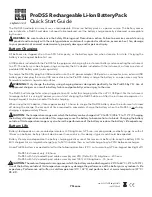
YSI ProDSS
Brand: Xylem Pages: 4

CSAHT V3
Brand: Entel Pages: 2

eMH3
Brand: ABL Pages: 66

Fat Max SFMCB11
Brand: Stanley Pages: 60

N-Charge
Brand: Valence Tech Pages: 2

Mobile Charging Station
Brand: Zagg Pages: 18

SC-8010A
Brand: Schumacher Electric Pages: 16

Twinbox GTB 11 kW
Brand: GARO Pages: 35

C-NPF-6B
Brand: Watson Pro Pages: 4

20030326
Brand: Carrera Pages: 52

PD450W
Brand: PATONA Pages: 44

CB86-PLUS
Brand: RadioLink Pages: 22

23-422
Brand: Radio Shack Pages: 2

Optimate 5 TM220
Brand: TecMate Pages: 9

Optimate pro-8
Brand: TecMate Pages: 28

TK-PC002
Brand: Tecknet Pages: 11

WIRELESS PLATO+
Brand: MOB Pages: 6

MO9821
Brand: MOB Pages: 14

















