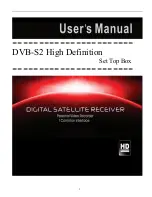1
Vivohub 2 User Manual
V1.7
Introduction
Vivohub 2 is a product connected to your TV via HDMI that turn your TV to a multifunction
smart TV. It is a revolutionary entertainment on your TV. It is also an Android HD Media
player, a mini Android PC, an IPTV Set-top box, a home media hub & NAS and a DLNA
server, a photo
viewer, a game player, a music player, a huge size screen e-book/ e-magazine/
e-newspaper reader, it provides a very powerful smart TV experience
Features
Dual Core ARM Cortex A9 , frequency is 1GHz
Embedded high-performance Open GL 3D GPU Mali-400
High Capability 1G DDR3 ROM
Build in 802.11b/g/n Wi-Fi Module and 100M Rj45 Ethernet port and Bluetooth
HDMI 1.3 Digital Audio & Video Output
Support SATA HDD Mass Storage
Support USB or 2.4G wireless mouse and keyboard operation
Support flash player 10.2 hardware acceleration
Support up to Full HD 1080P video decoding.
High Connectivity for File Sharing
Support Google play store
Support Google Chrome browser
Multi User Interface (optional)
Video format support:
DAT/MPEG/MPE/MPG/M2V/ISO/TS/VOB/AVI/MKV/MP4/MOV/3GP/3GPP/FLC/AVI/WMA/
TS/M2TS/M3TS/M4TS/M5TS/MTS/M4V/FLV/3G2.
Audio format support:
MP3/WMA/WAV/OGG/OGA/FLAC/ALAC/APE/AAC/M4A/AC-3/DTS/RM.