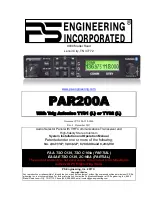Summary of Contents for G3X Touch
Page 1: ...G3X Quick Reference Guide Multi Function Display...
Page 2: ......
Page 3: ...Overview GPS Navigation Flight Planning Hazard Avoidance Additional Features Appendices Index...
Page 8: ...Garmin G3X MFD Quick Reference Guide 190 01055 00 Rev A Warnings Cautions Notes Blank Page...
Page 67: ...Blank Page...