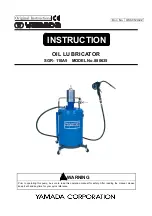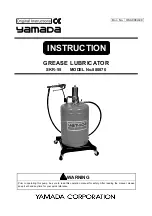Summary of Contents for G1000 NXi
Page 1: ...Cockpit Reference Guide Cessna NAV III System Software Version 2501 09 or later...
Page 2: ......
Page 4: ......
Page 259: ......
Page 1: ...Cockpit Reference Guide Cessna NAV III System Software Version 2501 09 or later...
Page 2: ......
Page 4: ......
Page 259: ......