Reviews:
No comments
Related manuals for Astro 320 with T5
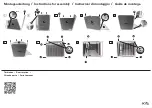
ECO 4
Brand: 4pets Pages: 2

ECO 1
Brand: 4pets Pages: 5
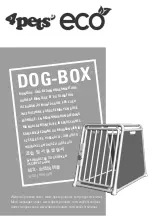
ECO Series
Brand: 4pets Pages: 56

WT-01
Brand: Badeloft Pages: 8

AT-04
Brand: Badeloft Pages: 13
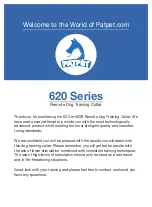
620 Series
Brand: Patpet Pages: 30

N 10
Brand: Ultransmit Pages: 3

SmartTap
Brand: Quatreau Pages: 9

160 Series
Brand: baliv Pages: 36

B-0805 Series
Brand: T&S Pages: 5

B-1100 SERIES
Brand: T&S Pages: 8

NS-02
Brand: nailstar Pages: 24

NT6185C
Brand: BERNSTEIN Pages: 20

DiaDENS-DT
Brand: JPA Pages: 95

113R
Brand: Barkmate Pages: 2

SKY5641
Brand: BCP Pages: 4

Bell & Gossett C Series
Brand: Xylem Pages: 8

52" Cat Tree
Brand: Majestic Pet Pages: 2

















