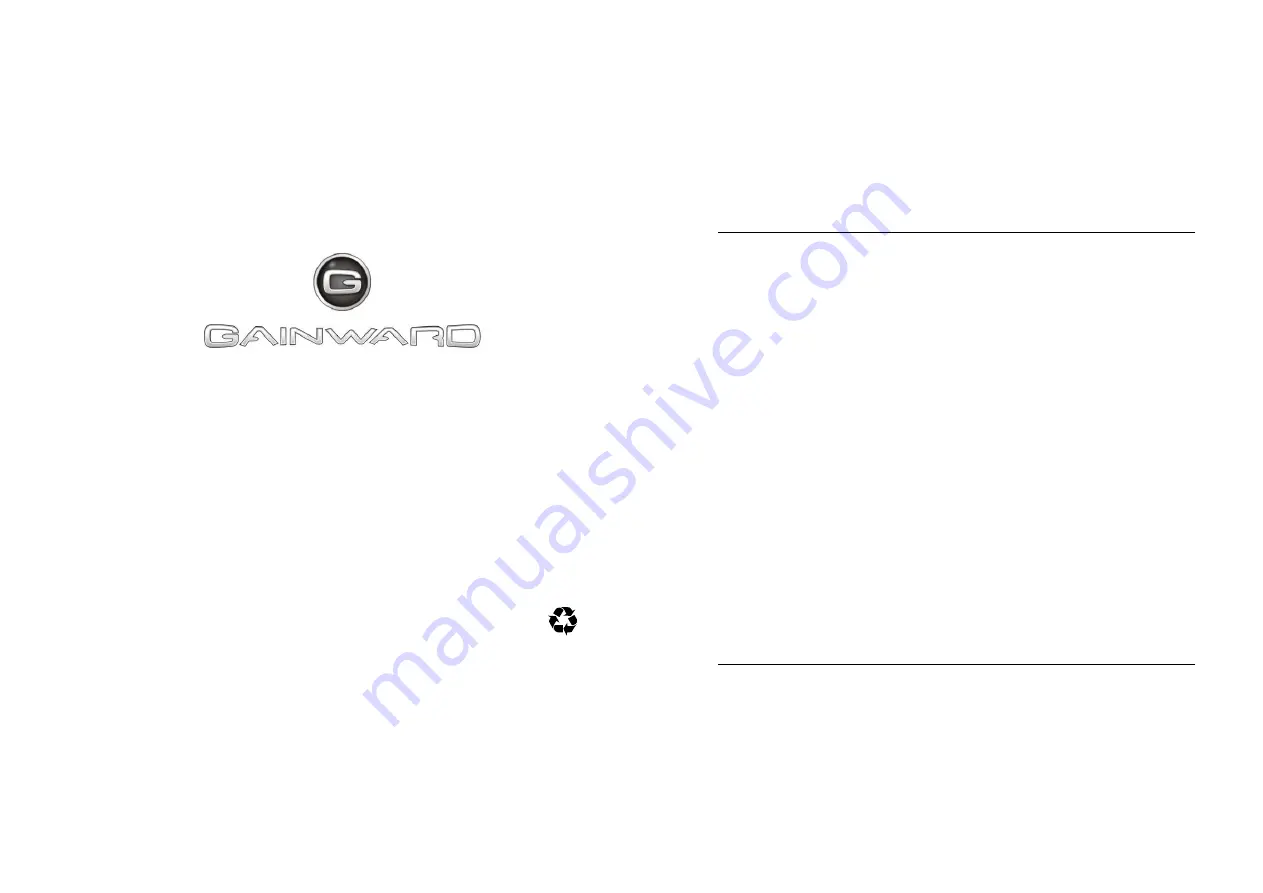
Manual-v71b-GW-Eng
GeForce Series
Quick Start Manual
Version 7.1b - August/2010
Copyrights and Liabilities
The information contained in this manual has been validated at the time of publication. The manufacturer reserves the right to
make any changes and improvements to the products described in this manual at any time and without prior notice. Consequently,
the manufacturer assumes no liability for damages incurred directly or indirectly from errors, omissions or discrepancies between
the product and the manual.
All registered trademarks are the property of their respective owners.
Copyright © 2005 All rights reserved. No reproduction of this document in any form is permitted without the prior written
authorization from the manufacturer.
Trademark
All products and company names are trademarks or registered trademarks of their respective holders.
M-GW13
Quick Start Manual
2
TABLE OF CONTENTS
ABOUT THE QUICK START MANUAL
3
About The Gainward PowerCD
3
An Important Installation Note
3
If Your Product Needs Service
3
INSTALLING YOUR NEW GAINWARD DISPLAY ADAPTER
4
Step 1: Install the New Graphics Hardware
4
Step 2: Connecting Display Devices
7
Step 3: Software Installation
10
ABOUT DirectX
11
USING EXPERTool™
12
THE POWER OF nVIEW
18
USING TWO MONITORS WITH YOUR GAINWARD DISPLAY ADAPTER (nView Function)
19
TROUBLESHOOTING
21
TECHNICAL REFERENCE
24
Graphics Modes and Refresh Rates
24
Connector
Description
25
PRODUCT CERTIFICATION STATEMENTS
27
FCC
Notice
27
CSA
Notice
27
CE
Notice
27
Macrovision Certificate Statement
28
































