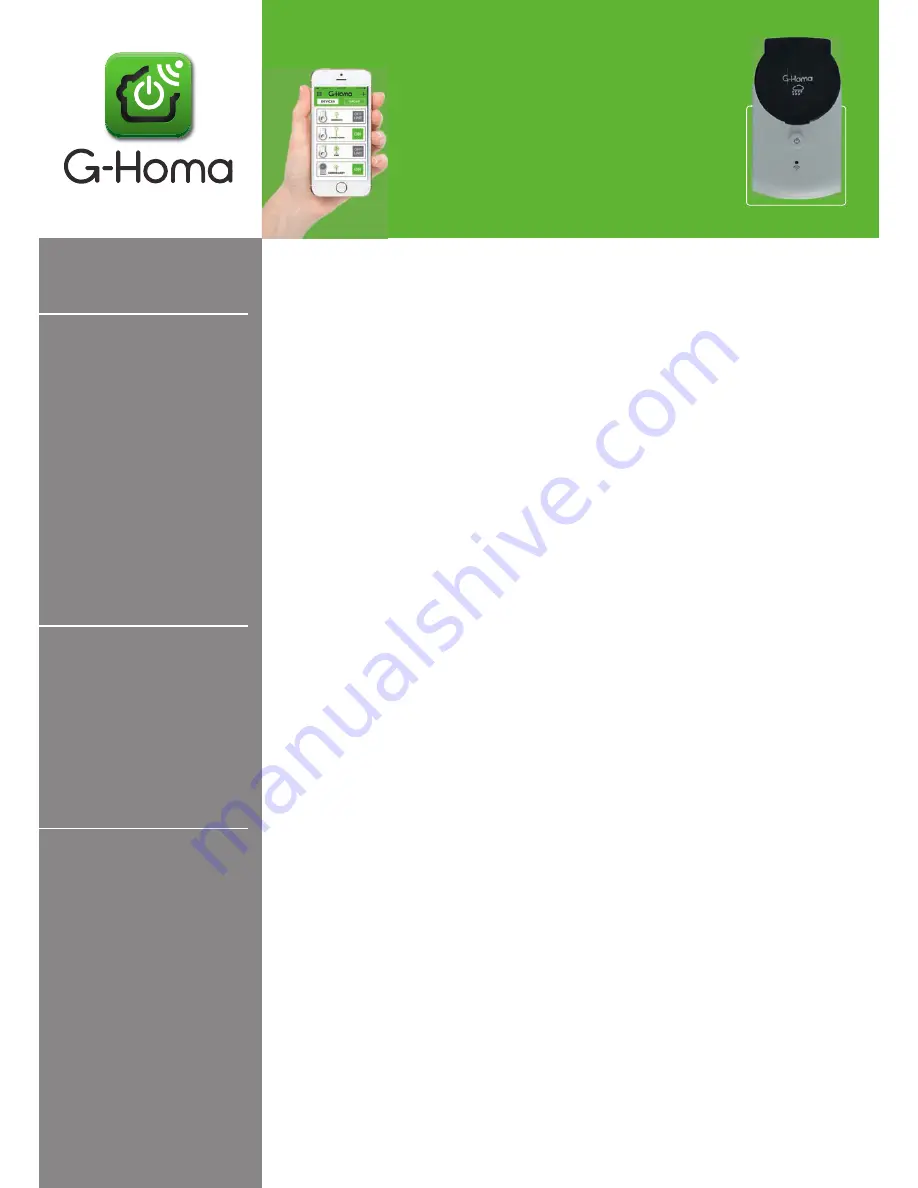
Instruction Manual
for Outdoor WI-FI
Smart Socket
(APP: G-Homa)
Type: EMW302WFO
1. The Outdoor G-Homa Wi-Fi socket is designed ideally for outdoor used, IP44.
(ONLY within the effective Wi-Fi range to connect wifi).
2. It connects your home Wi-Fi network to your appliances for easy control of
home automation, energy saving and home security.
3. App controls any connected electrical appliances via your smart device.
Wherever and whenever you choose to control the on/off, timer setting and
group setting. Applicable for both IOS and Android system.
4. With Alarm function, send an alert message to the registered email or via APP
push notification, for home security purpose.
5. By refreshing the screen, you can see your socket’s on/off status from the APP.
6. With pushbutton, control power on/off manually.
7. Timer setting function via the APP is easy and convenient.
8. Available to add multiple Wi-Fi sockets to suit your need. (Max 15 devices per
Wi-Fi Router).
1. Download the G-Homa from APP store or Google Play on your smart phone,
open the APP and follow the procedure to register your account with a valid
email address.
(You can also scan the QR code on the packaging to download G-Homa APP).
2. Add new device to your smart phone by following the procedure
demonstrated in the APP.
3. Once connected, you can either control the appliances via your smart phone or
manually.
1. Add a New Device
a) After downloading the APP and register your account, plug in the device to a
main socket, LED flashes quickly continuously (few times per second).
b)APP shows “ADD A DEVICE”, click to add the device.
c) Follow the procedures on the APP and press “ACTIVATE” to complete the
procedures.
d)Scroll down the first page to refresh the device status.
e) Click “+” icon next to G-Homa on the first page, choose “ADD” to add new
devices.
2. Change Device Name
a)Click on the device to rename it.
b)Scroll down to “Device Setting”.
c) Choose the icon for your device, ie. Table lamp, floor lamp…
d)Rename your device by pressing the “Name” button.
A. Function
B. Connection
C. Setting
Procedures






















