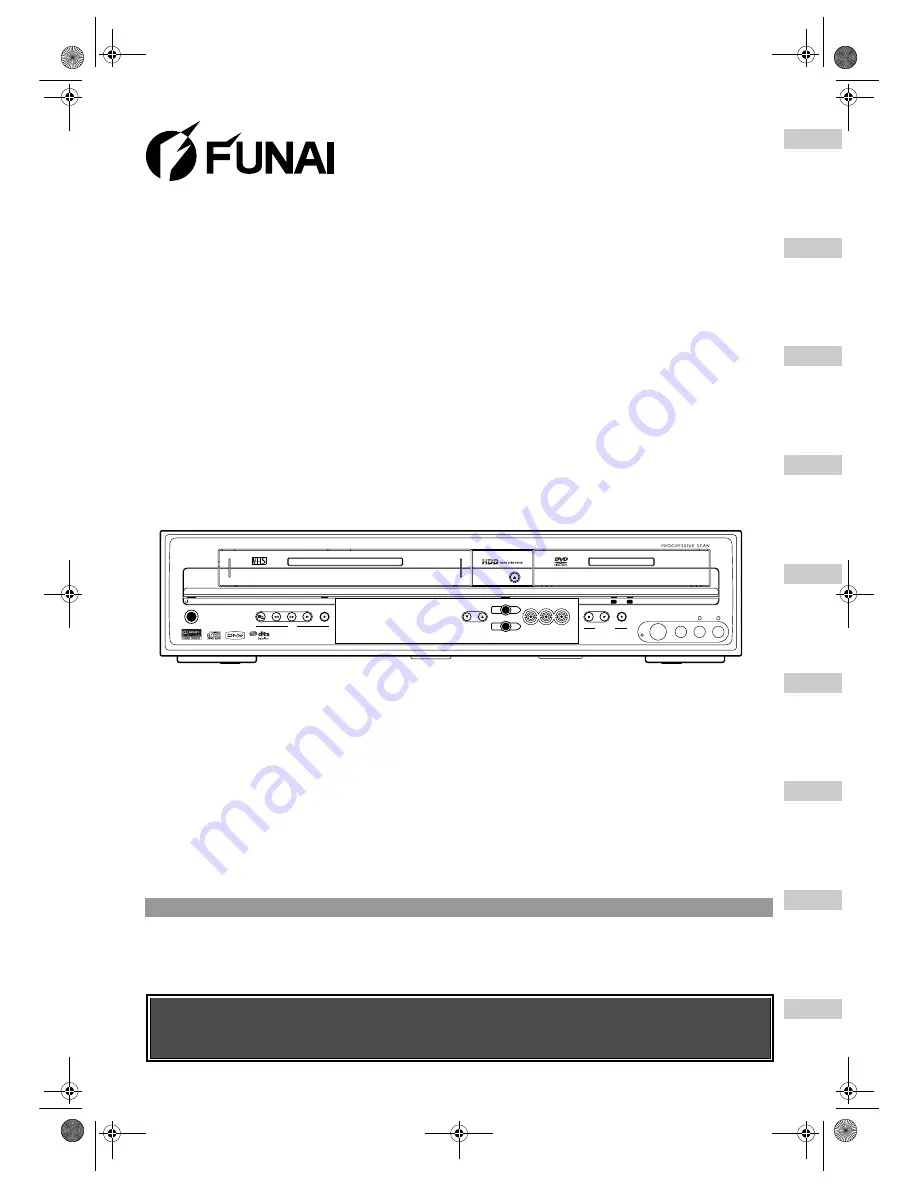
VCR
HDD/DVD
PLAY
RECORD
F.FWD
REW
STOP/EJECT
STANDBY-ON
STOP
PLAY
RECORD
HDD
DVD
S-VIDEO
VIDEO
AUDIO
L
R
OPEN / CLOSE
PROG.
DUBBING
VCR
HDD
DVD
VCR
DVD
HDD
DVD
PAL
Before using this unit you need to complete connections.
Refer to “Connections” on pages 15-17.
Accessories Supplied
• Remote control
• RF cable
• Owner’s Manual
• Quick Setup Guide
with two R6 (AA) batteries
Owner’s Manual
DVD / Video Cassette Recorder
with HDD
T3B-N8182DB
Bef
o
re
Y
ou
Sta
rt
C
o
n
n
e
ct
ion
s
In
iti
a
l S
e
tup
s
Recordi
ng /
Dubbi
n
g
P
layback
Editi
n
g
O
ther Setups
V
CR
Fun
ct
ions
Ot
h
e
rs
E3B4nasi.book Page 1 Wednesday, February 7, 2007 6:49 PM
















