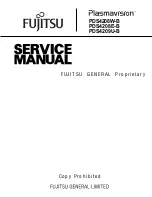Reviews:
No comments
Related manuals for Plasmavision PDS4208W-B

ELI Series
Brand: FDI Pages: 2

PDP-42
Brand: Nakamichi Pages: 28

DOS-150
Brand: Alecto Pages: 25

BW6101R Series
Brand: Uniden Pages: 32

LM-702HDA
Brand: TV One Pages: 12

NextVision VPW505
Brand: ViewSonic Pages: 2

YUR.VISION YV19WB4
Brand: YURAKU Pages: 2

TD2420-2-CN
Brand: ViewSonic Pages: 26

L520B
Brand: Daewoo Pages: 72

G90FB
Brand: ViewSonic Pages: 2

YUR.VISION YV19WP2
Brand: YURAKU Pages: 2

K2-1702
Brand: Tanaka Pages: 24

FlexiVision III
Brand: Barco Pages: 4

VM03
Brand: Numark Pages: 12

L500B1
Brand: Daewoo Pages: 36

BY 77
Brand: Beurer Pages: 104

KX-663
Brand: Casio Pages: 13

MONCOLHA5PN4
Brand: Velleman Pages: 8