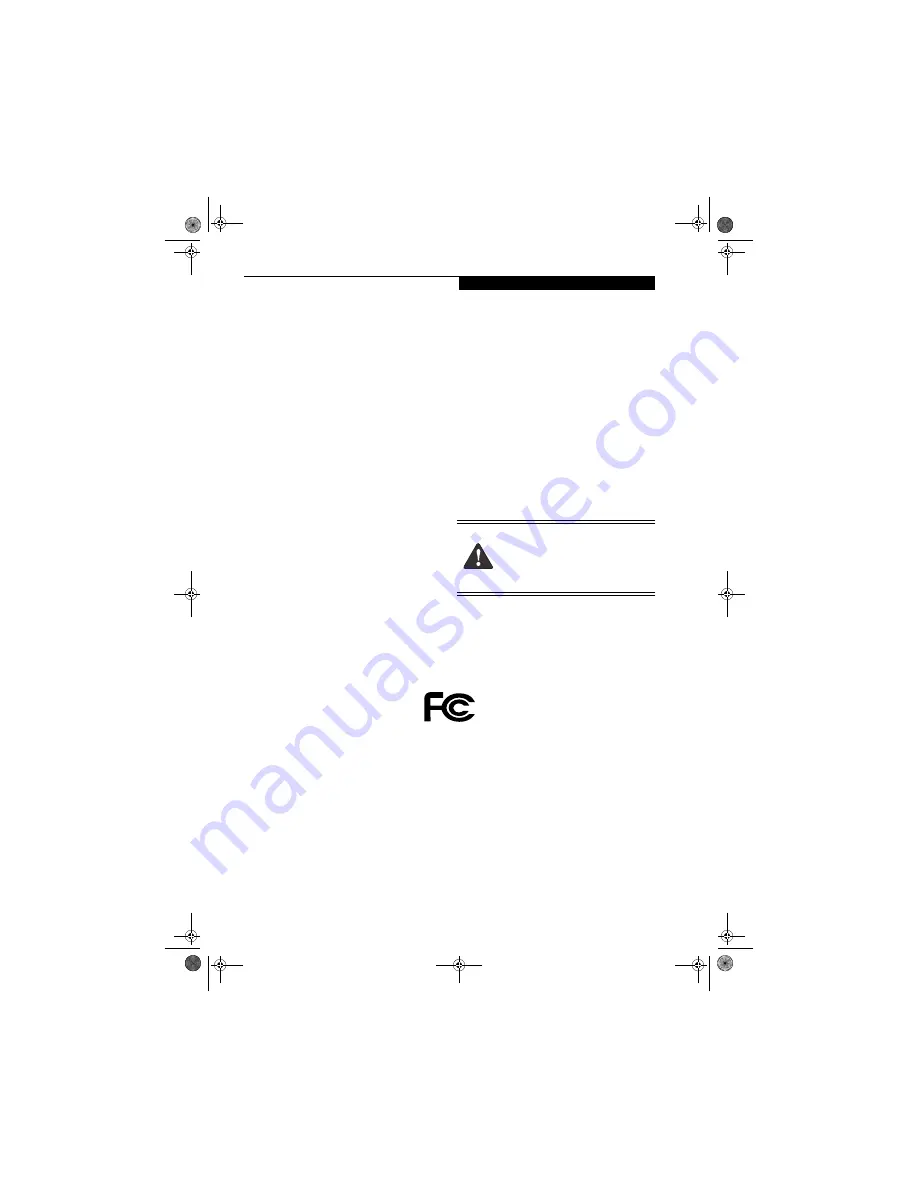
C o p y r i g h t
Copyright
Fujitsu PC Corporation has made every effort to ensure
the accuracy and completeness of this document;
however, as ongoing development efforts are continually
improving the capabilities of our products, we cannot
guarantee the accuracy of the contents of this document.
We disclaim liability for errors, omissions, or future
changes.
Fujitsu, the Fujitsu logo, and LifeBook are registered
trademarks of Fujitsu Limited.
The following are registered trademarks of IBM
Corporation: IBM, IBM PC AT, IBM PS/2.
The following are registered trademarks of Microsoft
Corporation: MS, MS-DOS, Windows.
PCMCIA is a trademark of the Personal Computer
Memory Card International Association.
Earthlink is a registered trademark of EarthLink
Network, Inc.
Intel and Pentium are registered trademarks of Intel
Corporation or its subsidiaries in the United States and
other countries.
Adobe Acrobat Reader is a registered trademark of
Adobe Systems, Inc.
Netscape 7.0 is a registered trademark of Netscape
Communications Corporation.
PowerQuest and Drive Image are registered trademarks
of PowerQuest Corporation.
Norton AntiVirus is a registered trademark of Symantec
Corporation.
BayManager is a registered trademark of Softex, Inc.
The DVD player found in some models of the LifeBook
notebook incorporates copyright protection technology
that is protected by method claims of certain U.S.
patents and other intellectual property rights owned by
Macrovision Corporation and other rights users. Use of
this copyright protection technology must be authorized
by Macrovision Corporation, and is intended for home
and other limited viewing uses only unless authorized by
Macrovision Corporation. Reverse engineering or disas-
sembly is prohibited.
Dolby Headphone manufactured under license from
Dolby Laboratories. “Dolby”, “Pro Logic”, and the
double-D symbol are trademarks of Dolby Laboratories.
Copyrights 1992-1999 Dolby Laboratories. All rights
reserved.
All other trademarks mentioned herein are the property
of their respective owner
s.
© Copyright 2003 Fujitsu PC Corporation. All rights
reserved. No part of this publication may be copied,
reproduced, or translated, without prior written consent
of Fujitsu. No part of this publication may be stored or
transmitted in any electronic form without the written
consent of Fujitsu.
B5FH-9991-01EN-00
Warning
Handling the cord on this product will expose you
to lead, a chemical known to the State of
California to cause birth defects or other
reproductive harm.
Wash hands after handling.
DECLARATION OF CONFORMITY
according to FCC Part 15
Responsible Party Name:
Fujitsu PC Corporation
Address:
5200 Patrick Henry Drive
Santa Clara, CA 95054
Telephone:
(408) 982-9500
Declares that product:
Base Model Configurations:
LifeBook S6120 notebook
LifeBook S6120D notebook
Complies with Part 15 of the FCC Rules.
This device complies with Part 15 of the FCC rules. Operations are subject to the following two conditions:
(1) This device must not be allowed to cause harmful interference, (2) This device must accept any
interference received, including interference that may cause undesired operation.
S Series.book Page 1 Monday, September 15, 2003 4:48 PM
Summary of Contents for LIFEBOOK S6120
Page 7: ...1 Preface S Series book Page 1 Monday September 15 2003 4 48 PM ...
Page 33: ...25 3 Getting Started S Series book Page 25 Monday September 15 2003 4 48 PM ...
Page 43: ...35 4 User Installable Features S Series book Page 35 Monday September 15 2003 4 48 PM ...
Page 61: ...53 5 Troubleshooting S Series book Page 53 Monday September 15 2003 4 48 PM ...
Page 77: ...69 6 Care and Maintenance S Series book Page 69 Monday September 15 2003 4 48 PM ...
Page 83: ...75 7 Specifications S Series book Page 75 Monday September 15 2003 4 48 PM ...
Page 89: ...81 8 Glossary S Series book Page 81 Monday September 15 2003 4 48 PM ...
















