Reviews:
No comments
Related manuals for LIFEBOOK E733

GT725-212US
Brand: MSI Pages: 86

Toughbook CF-50Y8KNUDM
Brand: Panasonic Pages: 40

Alienware 15 R3
Brand: Dell Pages: 29

GeoBook NB-60
Brand: Brother Pages: 258

P1610 - LifeBook - Core Solo 1.2 GHz
Brand: Fujitsu Pages: 128

P755-S5265
Brand: Toshiba Pages: 4

P755-S5395
Brand: Toshiba Pages: 4

P755-S5390
Brand: Toshiba Pages: 4

P875-S7102
Brand: Toshiba Pages: 4

P755-S5263
Brand: Toshiba Pages: 4

P755-S5262
Brand: Toshiba Pages: 4

P755-S5260
Brand: Toshiba Pages: 4

P755-S5215
Brand: Toshiba Pages: 4

P750-ST5N02
Brand: Toshiba Pages: 4

P750-ST5N01
Brand: Toshiba Pages: 4

P750D-BT4N22
Brand: Toshiba Pages: 5
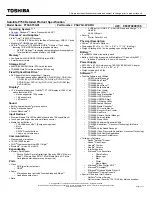
P750-ST5GX1
Brand: Toshiba Pages: 4

P750-ST5GX2
Brand: Toshiba Pages: 4

















