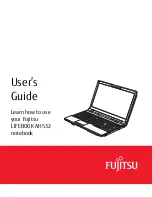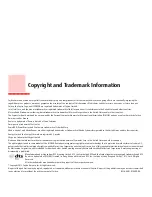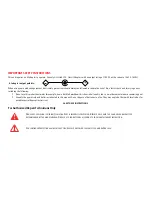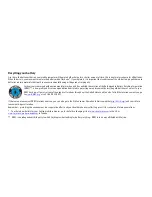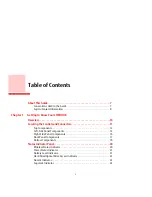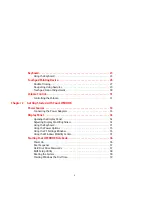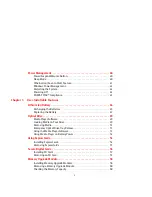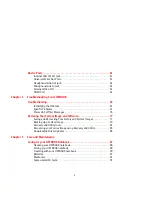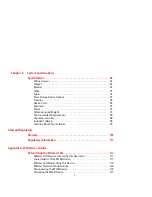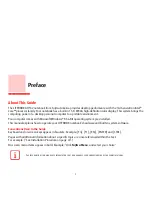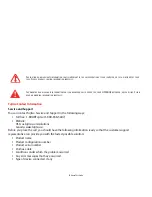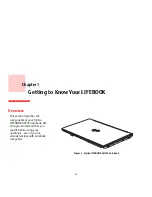Содержание LIFEBOOK AH532
Страница 2: ...User s Guide Learn how to use your Fujitsu LIFEBOOK AH532 notebook ...
Страница 38: ...32 Chapter 2 Getting Started with Your LIFEBOOK Figure 21 Connecting the AC Adapter AC Adapter AC Cable DC In ...
Страница 54: ...48 Lithium ion Battery Figure 23 Battery lock and latch Figure 24 Removing the battery ...
Страница 139: ...Guide d utilisation Découvrez comment utiliser votre ordinateur portable Fujitsu LIFEBOOK AH532 ...
Страница 192: ...49 Batterie au lithium Figure 23 Verrou et loquet de la batterie Figure 24 Retrait de la batterie ...