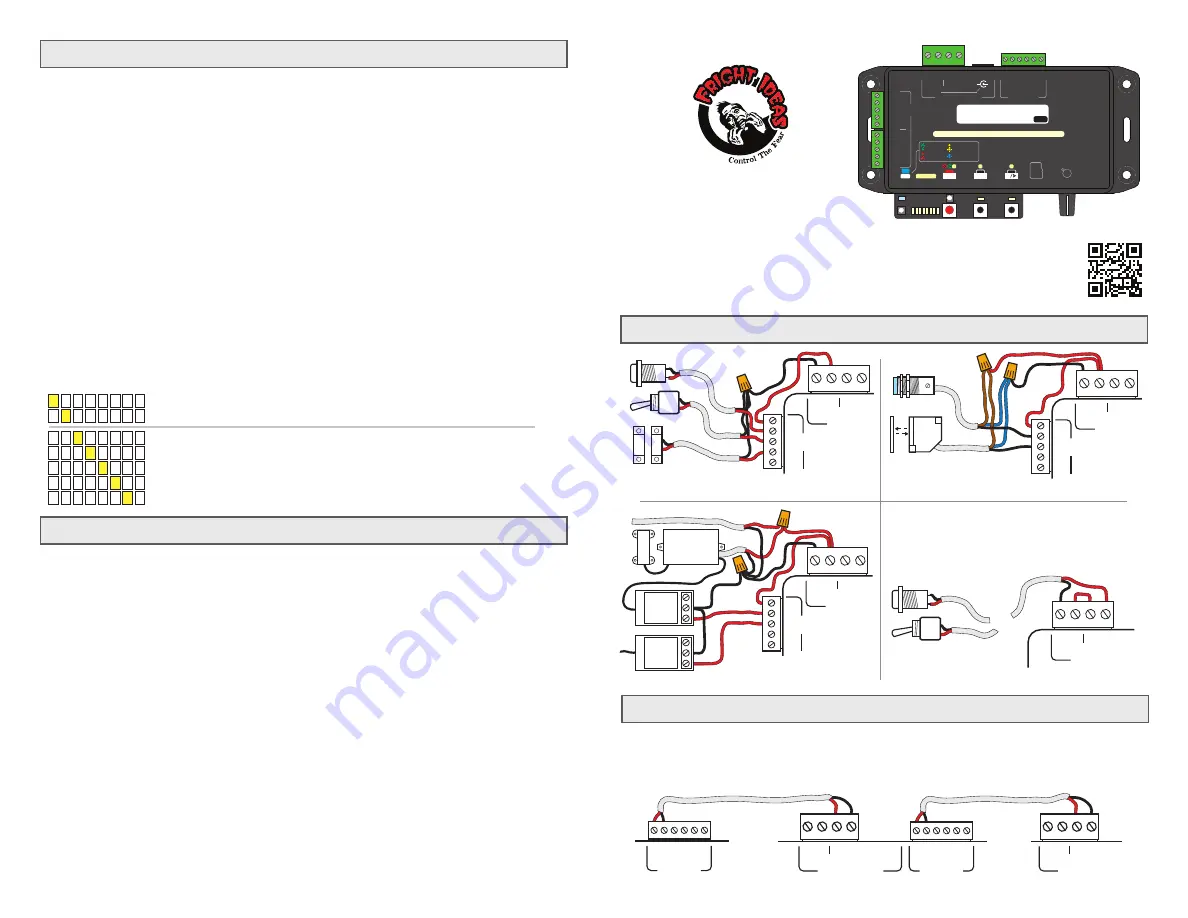
Quick-Start Guide
Linking EscapeKeepers
PUZZLE 1
PUZZLE 2
PUZZLE 3
EscapeKeeper JR
NEED HELP?
There are tutorial videos and a complete manual available at
help.frightideas.com/503
Recording
Basic Operation
Input and Reset Wiring
RESET BUTTON OR SWITCH
TYPICAL RFID SENSORS
BUTTONS, SWITCHES, MAGNETIC CONTACTS
TYPICAL NPN OUTPUT SENSORS
EscapeKeepers can be linked together as shown below to force puzzles to be solved in order. Additional puzzles
remain in reset until the previous puzzle is solved, after which it comes to life and plays an optional startup sound.
NOTE:
The
Output 1 Mode
of the EscapeKeepers holding additional units in reset must be set to 7.
+
-
+
-
+
-
1
2
3
OUTPUTS
12 VDC 1.5A EA
+
-
RESET
POWER / RESET
+
-
+
-
+
-
1
2
3
OUTPUTS
12 VDC
5A MAX
5-24 VDC
12 VDC 1.5A EA
+
-
RESET
POWER / RESET
12 VDC
5A MAX
5-24 VDC
OR
If you are using a maglock your puzzle needs to be reset
manually so the controller knows when to lock the door.
This can be done with button 3 or the reset input. If you
are using the Game Timer
and
need the door to be
locked
before
you start the game you will need to use a
reset switch and not a button.
← TO OTHER UNIT
+
-
C
4
3
1
2
INPUTS
RESET
POWER
12 VDC
5A MAX
5-24 VDC
5-24 VDC
+
-
C
4
3
1
2
INPUTS
RESET
POWER
12 VDC
5A MAX
5-24 VDC
5-24 VDC
+
-
RESET
POWER
12 VDC
5A MAX
5-24 VDC
Recording the Puzzle Solution
If you selected the Input Sequence or Morse Code puzzle mode you need to teach the EscapeKeeper the solution to
the puzzle. Tap REC, then push the buttons or activate the sensors as the players would if they solved the puzzle
correctly, then tap REC again to save. If you selected Input State Match you just need to set your inputs to the
winning state and tap REC once to save that state as the solution. Tap button 3 after recording to start the puzzle.
Other modes not mentioned do not require a solution to be recorded.
Recording Output Animation
By default, outputs 2 and 3 indicate the pass / fail status of the puzzle. If you’d like you can customize what the
outputs do in most states of the puzzle. You must first select what scene you want to record, see below for the list.
Once selected, tap REC, then use the 2 / 3 buttons to control the outputs. Tap REC when you’re done. To preview
what you just recorded tap button 3.
NOTE:
To exit record / preview mode and start the puzzle again you must hold button 3 for a few seconds.
A few notes:
- To erase the current state’s animation tap record twice quickly.
- If ANY of the states have custom animation in them outputs 2 & 3 will no longer indicate pass / fail status.
- If you’d like an output to remain on after the animation is played make sure you are still holding the output button
when you stop recording. This is useful if you want an output to stay on after the animation has finished playing.
Selecting what to Record
Hold the REC button for a few seconds until the light above it turns blue. While still holding the button, turn the
Volume knob to select what you’d like to record, then let go.
When the EscapeKeeper boots up it will sit idle, unless Auto-Reset is enabled in which case it will start the game
immediately. To start the game manually tap button 3 or pulse the reset input.
After a game completes, the pass or fail status will be indicated on the mode LED as green or red. At that point you
can tap button 3 or use the reset input to restart the game.
You can wire the reset input to a switch or button. When the reset input is ON the game is held in reset and any
maglocked door is kept locked. If the EscapeKeeper sees one of the inputs isn’t ready for the game to start it will
beep, NOT lock the door, blink the mode LED red and indicate which input is the problem. Once that issue is
resolved you can attempt the reset again. Turning the reset input OFF will allow the game to start.
Stopping the Game
During the game, the game can be stopped and the door unlocked by tapping button 3 once, or the reset input twice.
Puzzle Solution -
The default at startup. Record the puzzle solution on the inputs.
Master Code -
Master code for Input Sequence and Custom Keypad. (See full manual)
Game Start -
Output 2 & 3 animation that is played when the game is started.
Game Loop -
Output 2 & 3 animation that is looped while the game is active.
Miss -
Output 2 & 3 animation that is played when an incorrect attempt is made.
Success -
Output 2 & 3 animation that is played when the puzzle is solved.
Failed -
Output 2 & 3 animation that is played when the game times out or tries run out.
1 2 3 4 5 6 7 8
1 2 3 4 5 6 7 8
1 2 3 4 5 6 7 8
1 2 3 4 5 6 7 8
1 2 3 4 5 6 7 8
1 2 3 4 5 6 7 8
1 2 3 4 5 6 7 8
+
-
C
4
3
1
2
INPUTS
RESET
POWER
12 VDC
5A MAX
5-24 VDC
5-24 VDC
+
-
C
4
3
1
2
C
8
7
5
6
INPUTS
RESET
POWER / RESET
+
-
+
-
+
-
1
2
3
OUTPUTS
+
-
REC
2
3
PWR
1
2
3
MODE
INPUTS
12 VDC
5A MAX
5-24 VDC
ADJUST
HOLD TO
RESET
12 VDC 1.5A EA
WWW.FRIGHTIDEAS.COM
EscapeKeeper JR
PUZZLE CONTROLLER
503
FOR SETUP INSTRUCTIONS VISIT HELP.FRIGHTIDEAS.COM/503
GAME ON
SUCCESS
FAILED
ERROR
IN RESET
RESET DELAY
SETUP MODE
5-24 VDC
MICRO
SD




















