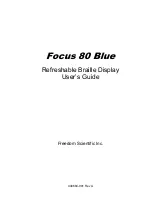Reviews:
No comments
Related manuals for Focus 80 Blue
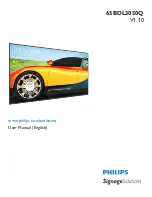
65BDL3050Q
Brand: Philips Pages: 64
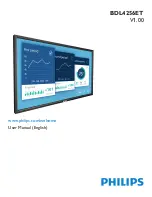
BDL4256ET
Brand: Philips Pages: 40
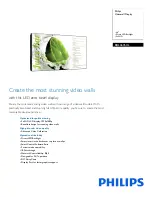
BDL4676XL
Brand: Philips Pages: 3

BDL4970EL
Brand: Philips Pages: 52
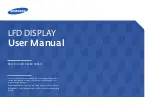
DB32D
Brand: Samsung Pages: 190
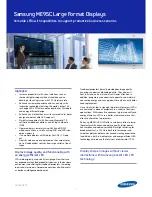
ME95C
Brand: Samsung Pages: 8

ME95C
Brand: Samsung Pages: 281
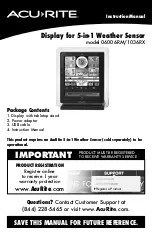
06006RM
Brand: ACU-RITE Pages: 20

VX2252mh
Brand: ViewSonic Pages: 2
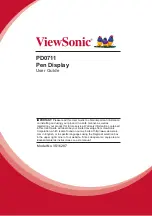
PD0711
Brand: ViewSonic Pages: 24
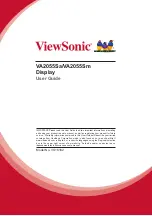
VA2055Sa
Brand: ViewSonic Pages: 26
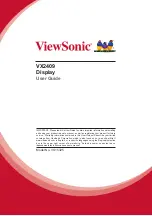
VX2409
Brand: ViewSonic Pages: 25
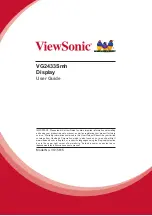
VG2433Smh
Brand: ViewSonic Pages: 25
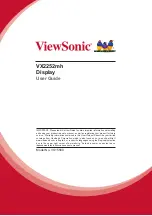
VX2252mh
Brand: ViewSonic Pages: 25
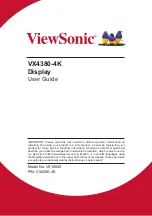
VX4380-4K
Brand: ViewSonic Pages: 62

C4667PW
Brand: 3M Pages: 727

TH-50PH20U
Brand: Panasonic Pages: 56
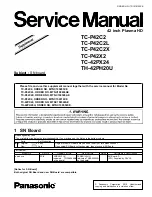
TH42PH20U - 42" PLASMA TV
Brand: Panasonic Pages: 5