Reviews:
No comments
Related manuals for IC-147

CTK-900
Brand: Casio Pages: 80

sleep coach NTMPAD16.0
Brand: NordicTrack Pages: 16

Vima
Brand: Roland Pages: 20

HAMMER88
Brand: M-Audio Pages: 14
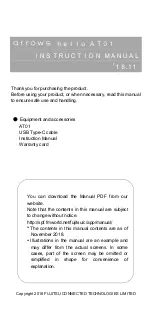
Arrows Hello AT01
Brand: Fujitsu Pages: 28

FMT-24
Brand: Larcon Pages: 53

YS30
Brand: Cavislim Pages: 48

Portatone PSR-47
Brand: Yamaha Pages: 30

KX88
Brand: Yamaha Pages: 38

Portatone PSR-275
Brand: Yamaha Pages: 4

FP-7
Brand: Roland Pages: 188

A-90
Brand: Roland Pages: 142

AT800 Music Atelier
Brand: Roland Pages: 292

AT900 Music Atelier
Brand: Roland Pages: 300

LMK2+
Brand: DOEPFER Pages: 12

d3m
Brand: DOEPFER Pages: 12

50503
Brand: CARE FITNESS Pages: 25

ERGOS III - PART 2
Brand: CARE FITNESS Pages: 54

















