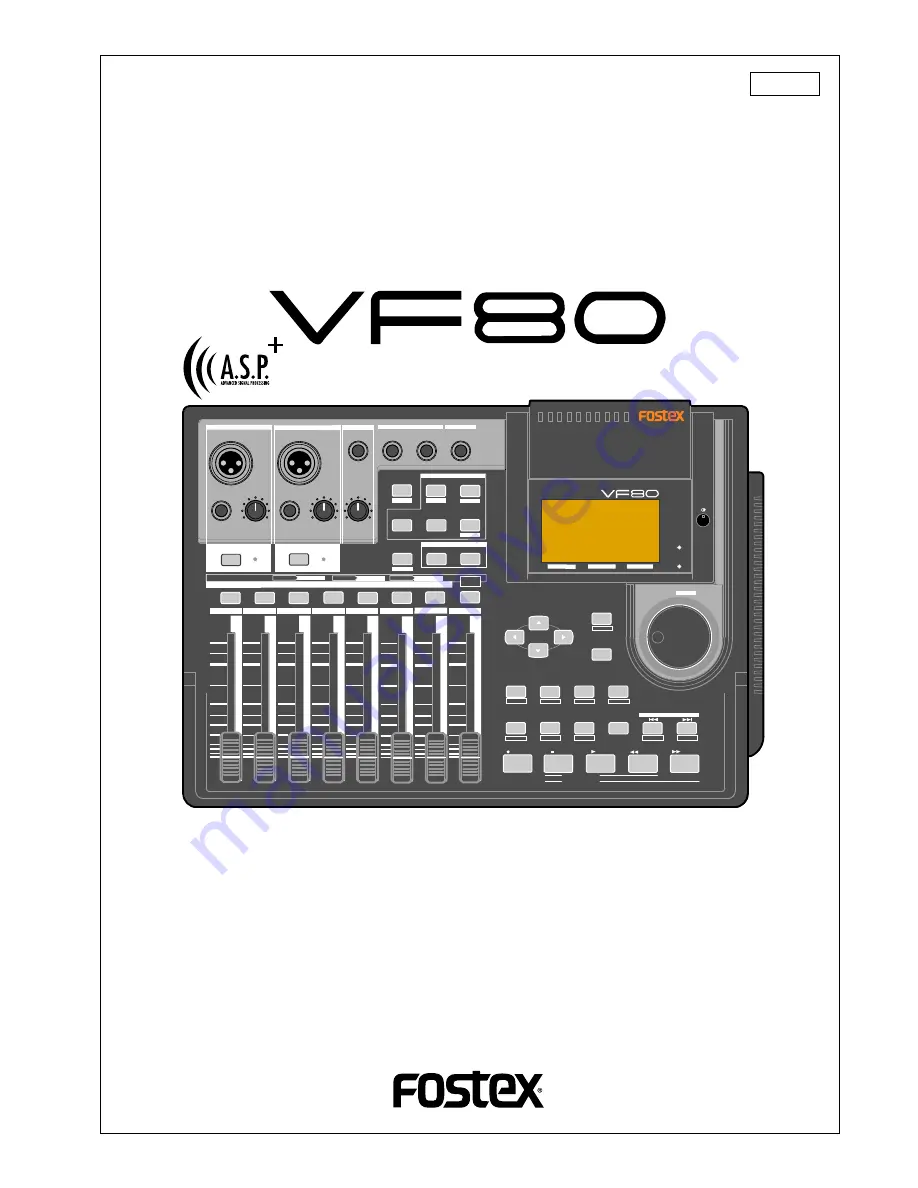
Digital Multitracker
Owner’s Manual
8588 011 000
(356698)
DIGITAL MULTITRACKER
LOCATE ABS 0
LOCATE REC END
SEL
TIMEBASE
CURSOR
PHANTOM
ACCESS
PEAK
CH ON/OFF
L
R
GUITAR
GUITAR
LINE
MIC
LINE
MIC
MIN
MAX
MASTERING
TRAINING
EFFECT
EQ
PAN
SCENE SEQ.
SCENE
TRACK
UNDO
SETUP
PUNCH
AUTO
LOOP
PITCH
SCRUB
VARI
F FWD
REWIND
PLAY
STOP
RECORD
EXIT
ENTER
TRIM
TRIM
WAVE FORM
MIX PARAMETER
PGM
FADER
MAP
ON/OFF
2TRK MODE
F1
F2
F3
SHIFT
EDIT
EDIT
EDIT
MARK
DELETE
LOCATE
FOOT SW
ST OUT
PHONES
INPUT A
BOUNCE
INPUT B
+6
-10
-20
-40
-
∞
-30
0
+6
-10
-20
-40
-
∞
-30
0
+6
-10
-20
-40
-
∞
-30
0
+6
-10
-20
-40
-
∞
-30
0
+6
-10
-20
-40
-
∞
-30
0
+6
-10
-20
-40
-
∞
-30
0
+6
-10
-20
-40
-
∞
-30
0
+6
-10
-20
-40
-
∞
-30
0
PEAK
CH ON/OFF
2
3
4
5
6
7/8 2TRK
1
MASTER
TRACK STATUS / TRACK SEL
TRACK STATUS
RED
REC
GREEN
PLAY
OFF
MUTE
STATUS
/SEL
EJECT
/YES
/NO
SHUTTLE
JOG
UNBAL
UNBAL
BAL
BAL
F1
F2
F3
EDIT
/REDO
REC EFF
Summary of Contents for VF80
Page 143: ......


































