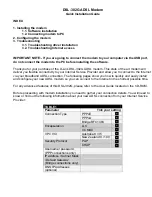Fon TG589vn v3, User Manual
The Fon TG589vn v3 is a high-performance router designed to provide seamless internet connectivity. Harness its full potential with the comprehensive User Manual available for free download from manualshive.com. This manual will guide you through the setup process, troubleshooting, and advanced features, ensuring you maximize your router's capabilities.