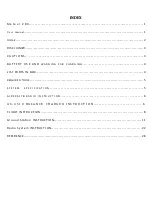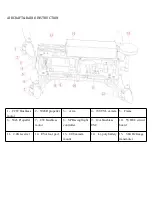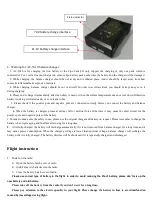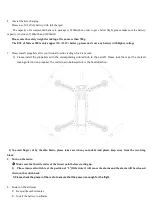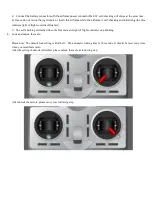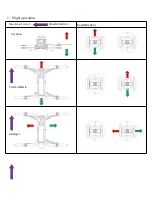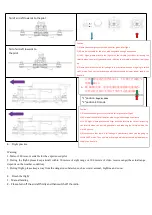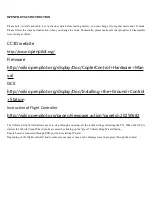Summary of Contents for Meteor 280
Page 1: ...Meteor 280 User manual Version v1 0 2015 8 10...
Page 2: ......
Page 14: ...Rotation Direction...
Page 18: ...2 It will allow you to upgrade to the latest Firmware that matches the GCS...
Page 19: ...3 Board Identification page...
Page 22: ...6 Allows selection of different vehicle type within the main vehicle categories...
Page 23: ......
Page 25: ......
Page 27: ......
Page 29: ......
Page 31: ...14 Save setting to board...
Page 32: ...Model is reset it will take about a minute...
Page 35: ......
Page 37: ...5 According to the screen tips please calibrate the joysticks of the radio...