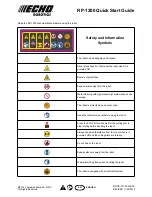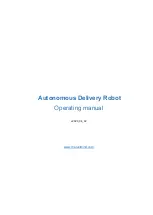fischertechnik ROBOTICS ADVANCED, Manual
Discover the power of fischertechnik ROBOTICS ADVANCED with our comprehensive manual. Available for free download at manualshive.com, this user-friendly manual provides step-by-step instructions to unlock the full potential of your fischertechnik set. Perfect for robotics enthusiasts, grab your copy now and embark on an exciting building journey!