Reviews:
No comments
Related manuals for Fiery EX2101

IP Agent
Brand: Avaya Pages: 286

POWER SAVE MAC
Brand: FARONICS Pages: 34

Venture IP Telephone System
Brand: Aastra Pages: 12

PhaserPrint 2.0
Brand: Tektronix Pages: 2

VSHIELD APP 1.0.0 UPDATE 1 - API
Brand: VMware Pages: 144

SE72xx
Brand: Intel Pages: 30

Digital Cameras
Brand: Nikon Pages: 51

vLog 4.4
Brand: VERITEQ Pages: 112

IS-PHONE 6.X
Brand: IBM Pages: 15

IDENTITY MANAGER 3.6.1 - STAGING BEST PRACTICES GUIDE 2010
Brand: Novell Pages: 54

GR64
Brand: Wavecom Pages: 26

4
Brand: Barracuda Networks Pages: 71

GlassFish 3
Brand: Sun Microsystems Pages: 32

PowerShot SX10 IS
Brand: Canon Pages: 464

JetCAPS
Brand: HP Pages: 12

VS4-ENT-PL-A - vSphere Enterprise Plus
Brand: VMware Pages: 276

Ideatool
Brand: Lenovo Pages: 20
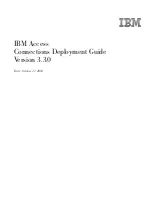
IBM Access Connections 3.3.0
Brand: Lenovo Pages: 28

















