Reviews:
No comments
Related manuals for Connect Nav+

Triton 1500 - Hiking GPS Receiver
Brand: Magellan Pages: 31

Triton 1500 - Hiking GPS Receiver
Brand: Magellan Pages: 31

3250XL
Brand: Cadman Pages: 70

ES62
Brand: dB Technologies Pages: 98

Navegador Multimedia NaviTOUCH
Brand: VAG-Navisystems Pages: 27

MEDIA-NAV EVOLUTION
Brand: Renault Pages: 298

PLRD104
Brand: Pyle view Pages: 9

M-OF7060
Brand: Macrom Pages: 5

MS3ARTL
Brand: Jensen Pages: 15

KNA-DV2200
Brand: Kenwood Pages: 39

DDX5034BT
Brand: Kenwood Pages: 104

DNX8160X
Brand: Kenwood Pages: 22

DNX9960
Brand: Kenwood Pages: 24

KNA-DV2200
Brand: Kenwood Pages: 52

DNX572BH
Brand: Kenwood Pages: 33

DNX
Brand: Kenwood Pages: 9

DNX7020EX
Brand: Kenwood Pages: 32
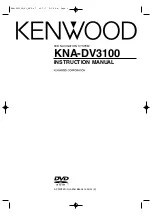
KNA-DV3100
Brand: Kenwood Pages: 60

















