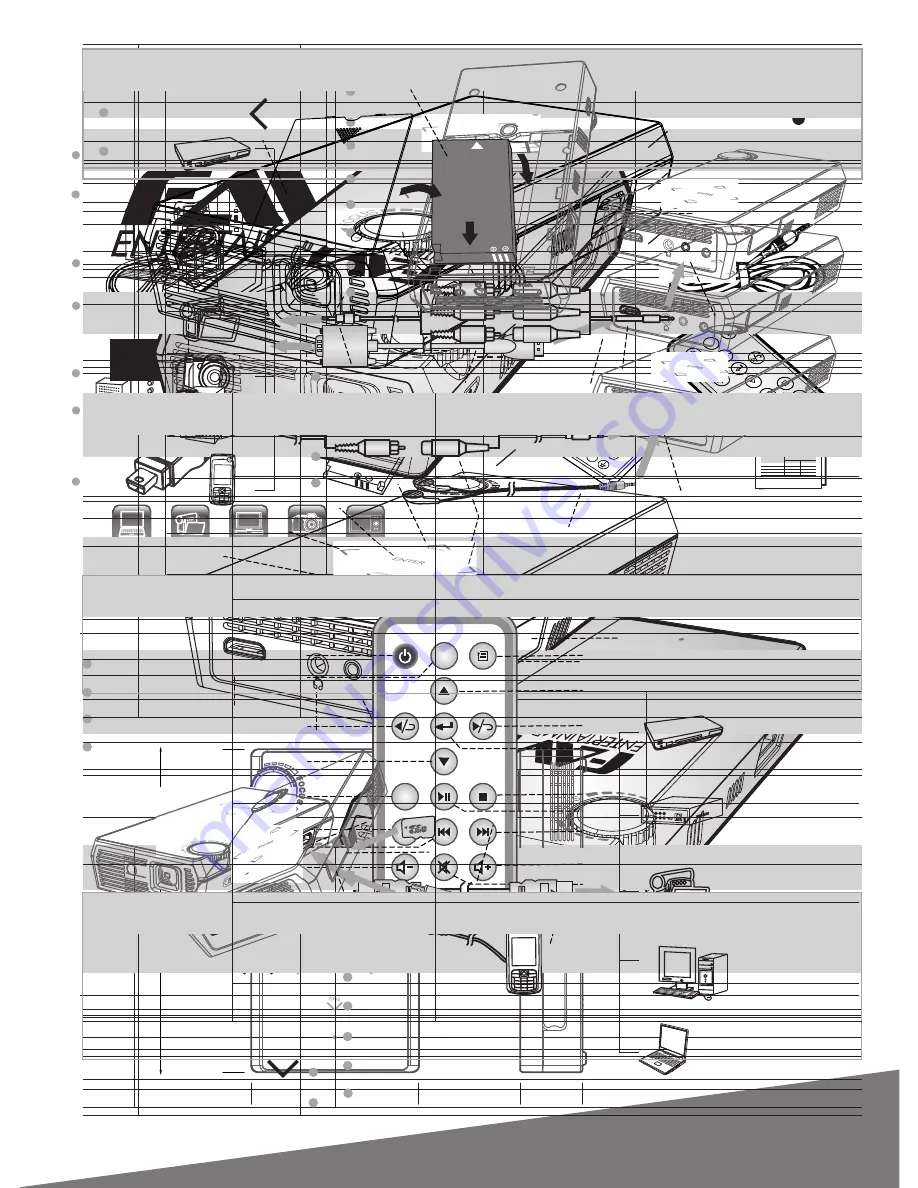
User Manual
Laptop
DV
DVD
DC
MP4
Game
PSP
USB
Phone
SD Card
i
Share
+
E3-LED-PICO
Contents
1 LED INDICATORS............................................................................................. 1
2 PACKAGE CONTENTS..................................................................................... 2
3 FEATURES OVERVIEW.................................................................................... 2
4 PRODUCT SPECIFICATIONS.......................................................................... 2
4.1 Specification................................................................................................ 2
4.2 File Formats Supported.............................................................................. 4
5 PRODUCT OVERVIEW..................................................................................... 4
5.1 Dimensions................................................................................................. 4
5.2 The Overview of Projector.......................................................................... 5
5.3 Control Buttons........................................................................................... 5
5.4 Remote Control........................................................................................... 6
6 USE AND CONNECTION................................................................................. 7
6.1 Connecting to a VGA Device..................................................................... 7
6.2 Connecting to an HDMI Device................................................................. 8
6.3 Connecting to an AV Device...................................................................... 9
6.4 Inserting micro-SD Card or USB Memory................................................... 9
6.5 Connecting to an External Speaker or Earphone................................... 10
7 BATTERY CHARGING, CONNECTING AND SAFETY.................................. 10
8 TROUBLESHOOTING..................................................................................... 11
Off
On
Blinking
LED Indicator
Red
Green
Off
Off
On
Off
Off
1
LED INDICATORS
Status
Standby
Charging
Charge complete
Low battery / no battery
Po
we
r
So
urc
e
Me
nu
UP
Ro
tat
e-L
Ro
tat
e-R
En
ter
Do
wn
Pla
y/p
au
se
De
vic
e
Sto
p
Sk
ipf
Di
sp
lay
V-
V+
Sk
ipb
M
ut
e
- 1 -
VGA
cable
AV
cable
AC power adapter
Remote control
Po
we
r
So
ur
ce
M
en
u
UP
Le
ft/
Ro
tat
e-
L
Rig
ht
/R
ot
ate
-R
En
te
r
Do
wn
Pla
y/
pa
us
e
De
vic
e
St
op
Sk
ip
f
Di
sp
lay
V-
V+
Sk
ip
b
M
ut
e
USB adapter
User manual
User
Manual
1
LED
INDICATORS
Status
/ Problems
OFF
ON
WINK
LED Indicator
Standby
Charging
Charge complete
Low battery / no battery
Red
Green
OFF
OFF
ON
OFF
OFF
Mini
Projector
Pow
er
Sou
rce
Men
u
UP
Ente
r
Dow
n
Pla
y/p
aus
e
Dev
ice
Stop
Skip
f
Disp
lay
V-
V+
Skip
b
Mut
e
Battery
3
FEATURES OVERVIEW
Supports video, music, picture and text.
Supports USB, micro-SD, VGA, HDMI and AV in.
Supports basic setups (display, language, AC adapter, etc.).
Supports remote control.
4
PRODUCT SPECIFICATIONS
4.1
Specification
General
Product Name
Pico projector
Brightness
50 Lumens
1000
:
1
Contrast ratio
- 2 -
2
PACKAGE CONTENTS
Carefully
unpack
the
product
and confirm that all of the items listed under
contents have been included. If any items are missing, contact your dealer.
HDMI
HDMI
port (compatible with HDMI 1.3)
Computer
VGA
(analog - D-sub)
USB-A
USB
port
Supports music, video, photo and text
Input source
Composite video
Composite RCA jack
Size
Weight
236g (with battery)
Dimension (LxWxH)
140mm x 73mm x 27mm
Micro-SD
Micro-SD slot
Supports music, video, photo and text
Output source
Environmental requirements
Audio
3.5mm stereo mini-jack
Operating temperature
0°C~40°C
Operating altitude
0-1499m at 5°C~35
°
C
35%~85%
(without condensation)
Operating relative humidity
Optical
Lens F/Number
F = 2.4, f = 10.5mm
Lamp
RGB LED
Power supply
DC 5V
4A
Power consumption
12W
(AC mode), 6W (battery mode)
Electrical
Display system
DLP single DMD chip
≥70%
Displayable colors
120% NTSC
Uniformity
- 3 -
5
PRODUCT OVERVIEW
5.1
Dimensions: 140 x 73 x 27 mm
US
B
T/
F
140
73
27
4.2
File Formats Supported
TXT
.txt
JPEG/BMP/PNG .jpg/.bmp/.png
MP3/WMA/
WAV/M4A(AAC)
mp3/.wma
.wav/.m4a
MPEG1
.dat/.mpg/.mpeg
1920*1080 @ 30fps
MPEG2
MPEG4
RM/RMVB
.mpg/.vob
.avi/.mp4
.rm/.rmvb
1920*1080 @ 30fps
DIVX/XVID
1920*1080 @ 30fps
RV8/RV9/RV10
1280*720 @ 30fps
MJPEG
.avi
MPEG/DIVX
/H264
640*480 @ 30fps
DIVX
.divx/.avi
VC1
VC1
.asf
H264
FLV
.flv
1920*1080 @ 30fps
1920*1080 @ 30fps
1920*1080 @ 30fps
Item
File format
File extension Internal Code Maximum resolution
Text
Photo
Music
Video
- 4 -
VGA in
VGA
A
/
v
DC
USB
TF
Right arrow
DC in
Up arrow
USB port
Enter button
Micro-SD slot
Left arrow
Down arrow
Headphone out
AV in
5.2 The Overview of Projector
Ventilation
openings
Lens
Focus wheel
Power button
Speaker
HDMI in
NO.
Function Description (Remark)
5.3 Control Buttons
Key
1
2
3
Menu
Stop
Power button " "
Up arrow " "
Down arrow " "
Long press to turn the projector on and off
Long press to pause and return to previous menu level
When in Menu, scroll the files down (Down)
When playing videos, rewind (FastR)
Long press to turn the Menu on and off
When in Menu, scroll the files up (Up)
When playing videos, fast forward (FastF)
- 5 -
Shift file selection left
Rotate photo left 90 degrees
Power
Source
Left/
Rotate-L
1
2
3
NO.
Function Description
Key
Power on/off
Switch video source
5.4
Remote Control
Right/Rotate-R
9
12
10
11
16
15
13
17
14
Source
Power
Menu
Up
Left/Rotate-L
Enter
Device
Down
Play/pause
Stop
Skipb
V-
Display
Skipf
Mute
V+
1
2
3
5
6
8
4
7
Note: Touchpad backlight button (blue LED)
a. The backlight will blink when the power is turned on.
b. The backlight will turn on when any button is pressed.
c. The backlight will stay on for 3 seconds if no other button is pressed.
ENTER
4
5
6
Left arrow " "
Right arrow " "
Enter button "
"
Long press to decrease the volume
When playing videos, move to previous file (Skipb)
When in Menu, move to previous file (Left)
When playing photos, rotate left 90 degress
Long press to increase the volume
When playing videos, move to next file (Skipf)
When in Menu, move to next file (Right)
When playing photos, rotate right 90 degress
When in Menu, confirm a selected function
When playing music/video, pause or play it (Pause/Play)
When playing files, option selection box pop up
- 6 -
Down
4
Device
Display
Skipb
5
6
7
Exit and return to the previous menu
Display file info (e.g. time, track, audio, etc.)
Move to previous file
10
12
Menu
Enter
Vol-
8
Up
11
Right/
Rotate-R
13
Stop
14
15
Play/Pause
Skipf
9
Adjust the volume down
Turn the setup menu on and off
Scroll the files up
Rewind
Shift file selection right
Rotate photo right 90 degrees
16
Vol+
Enter the selected option
Play the selected file
Pop up option selection box
17
Mute
Mute the volume
6
USE AND CONNECTION
Your portable projector works with USB flash disk, micro-SD card, earphone and a
variety of digital devices. These devices include PCs, laptops, TV set-up boxes,
DVD, game consoles, MP3/MP4, digital video cameras, PMP that output video
signals, smartphones, and audio equipment with audio-out jack. Please follow the
instructions for connection.
6.1 Connecting To A VGA Device
Connect the VGA cable to the PC/laptop and the VGA input on the projector.
- 7 -
Scroll the files down
Fast foward
Stop and return to the previous menu
Play/Pause
Move to next file
Adjust the volume up
Please shift to VGA mode when connecting to a VGA device.
The highest supported resolution is 1280 x 1024, 60 Hz.
VGA
A/v
DC
USB
TF
NOTE
VGA port
VGA cable
PC
Laptop
Connect to the VGA
port on the computer
HDMI cable
Connect
to
the
HDMI port on
the devices
HDMI port
H
D
M
I
H
D
M
I
6.2 Connecting To A HDMI Device
Connect an HDMI cable from the HD device to the HDMI side input on the projector.
Please shift to HDMI mode when connecting to an HDMI device. The highest
supported resolution is 1080p.
HD
media
Blu-ray DVD
HD
digital video
camera
Laptop
PC
- 8 -
NOTE
VGA
A/v
DC
USB
TF
USB memory
USB port
Smartphone
Micro-SD card
Micro-SD slot
MOLEX
VGA
A
/
v
DC
USB
TF
6.3 Connecting To An AV Device
Connect the AV cable to the device and the AV input on the projector.
TV set-up
boxes
DVD
Game
consoles
MP3/MP4
Digital
video
Smartphones
Cameras
AV cable
AV Out
Connection
type may vary
AV input
6.4 Inserting micro-SD card or USB memory
6.4.1 Insert a micro-SD card into the micro-SD card slot on the projector.
6.4.2 Insert the USB flash drive with USB adapter into the USB port on the projector.
A smartphone with USB out is supported.
- 9 -
VGA
A/v
DC
USB
TF
Speaker
Audio in cable
Audio out cable
Earphone
Headphone
out
6.5 Connecting To An External Speaker or Earphone
Connect an audio cable from an external speaker system/earphone to the headphone
output on the projector.
7
BATTERY CHARGING, CONNECTING AND SAFETY
When using the projector with a rechargeable lithium-ion battery, the battery should
be fully charged before using the projector, or connected to a power source using
the provided AC power adapter. The battery needs to be charged for approximately
four hours to be fully charged.
7.1 Refer to LED indicators for battery status.
- 10 -
A smartphone with USB port is supported (USB drive software installation
is uneccessary). Select USB flash drive on the projector to play.
NOTE
When using the projector with a rechargeable lithium-ion battery, use only a FAVI
dedicated battery. In order to reduce the risk associated with explosion, do not use
another type of battery. For correct battery disposal please refer to local
environmental regulations.
NOTE
7.2 Battery Installation: Align contacts on battery with the contacts on the projector.
Slide the battery into place then slide the battery cover onto the projector.
8
TROUBLESHOOTING
Symptoms
Reasons
Check points
The projector
cannot be
turned on
The image is
not displayed
Images are
not clear
No power
Low battery
The source is not
turned on or
connected correctly
The input signal device
is not connected with
the projector correctly
The input signal isn't
selected correctly
The lens is not
focused correctly
The screen is not
aligned properly
Ensure the AC power adapter is properly connected
Charge the battery
Turn the video source on and check that the signal is
connected correctly
Select the correct input signal again
Select the correct input signal
Adjust the focus
Adjust the position
Battery
cover
Battery
Remote
control
does not
respond
Low battery
Obstacle between
remote control and
projector
Too far from projector
Replace with new battery
Avoid the obstacle
Stand within 25 feet from the projector
- 11 -
127075013687































