Reviews:
No comments
Related manuals for Venom8

PDM20 series
Brand: SAJ Pages: 59

CAT-3
Brand: Labelmate Pages: 83

DDPC
Brand: Festo Pages: 16

HPV900-S2
Brand: Smartrise Pages: 14

BCO4016IM
Brand: BTC Pages: 22

CDC 200/350 -SBD
Brand: D+H Pages: 16

VA-707 Series
Brand: Johnson Controls Pages: 4
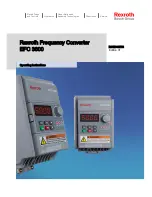
Rexroth EFC 3600
Brand: Bosch Pages: 238
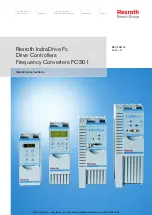
Rexroth IndraDrive FC Series
Brand: Bosch Pages: 72

Rexroth Hagglunds DOb
Brand: Bosch Pages: 80
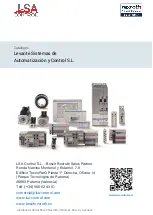
REXROTH IndraDrive
Brand: Bosch Pages: 437
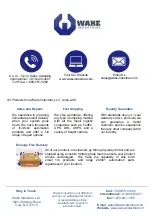
Rexroth EcoDrive Cs DKC-004 Series
Brand: Bosch Pages: 45

Super-Writemaster SH-S223Q
Brand: Samsung Pages: 2

SH-S203B - WriteMaster - DVD±RW
Brand: Samsung Pages: 2
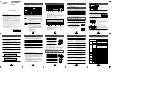
SD-616
Brand: Samsung Pages: 2

DVD-ROM drive
Brand: Samsung Pages: 5

SD-612S
Brand: Samsung Pages: 6

SD-R6012
Brand: Toshiba Pages: 13
















