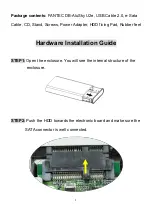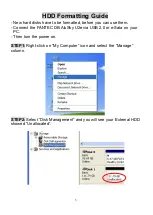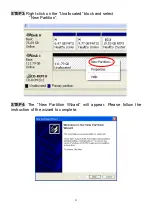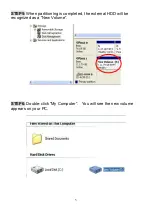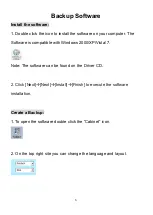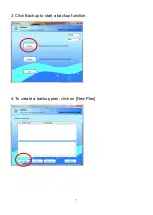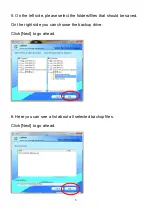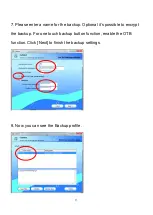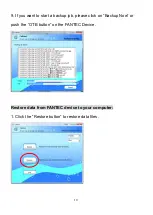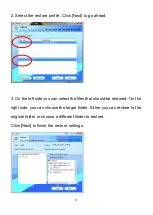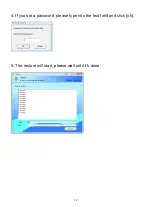Reviews:
No comments
Related manuals for DB-AluSky U2e

ST5610-4S-S2
Brand: Stardom Pages: 14

MX331 Mesh-X
Brand: COUGAR Pages: 2

W8LMI
Brand: Martin Audio Pages: 1

1052-AN-ANT16
Brand: OBERON Pages: 2

G-S350SU3
Brand: Macally Pages: 15

EW7730
Brand: Ewent Pages: 8

Speedzter II
Brand: Dat Optic Pages: 9

IB-223 Series
Brand: Icy Box Pages: 18

GD-25010
Brand: Argus Pages: 24

FUSION 500P
Brand: Sonnet Pages: 8

X-PIONEER
Brand: Apevia Pages: 11

V-9806
Brand: Valcom Pages: 2

905
Brand: InWin Pages: 19

CMT210
Brand: FSP Technology Pages: 18

PS 4L
Brand: Alto Pages: 12

MS1
Brand: Alto Pages: 14

MS12A
Brand: Alto Pages: 16

ELVIS 12 MKII
Brand: Alto Pages: 14